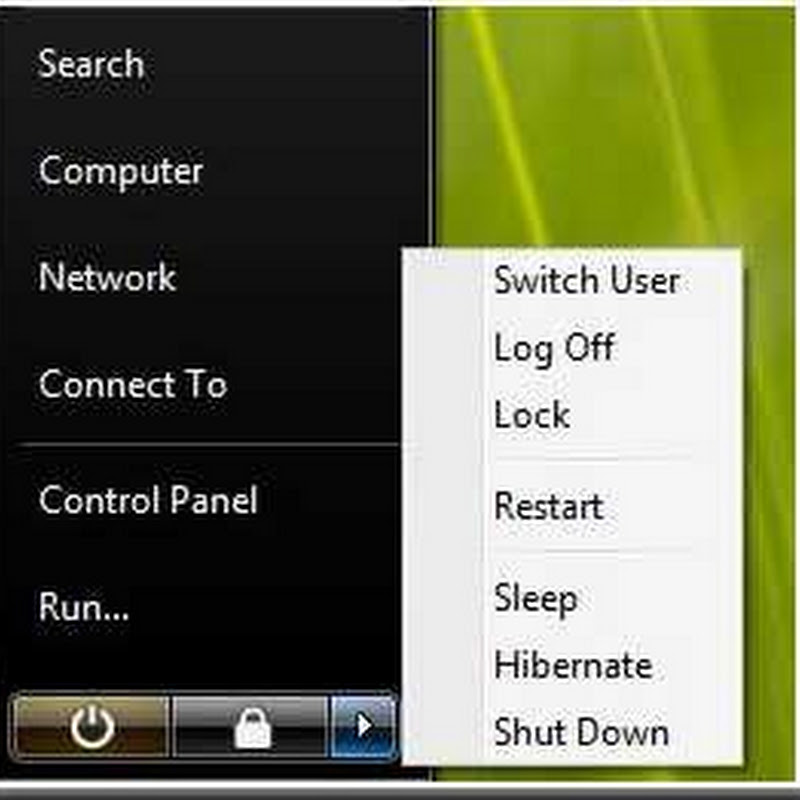When you double-click a Microsoft Excel workbook (.xls file or .xlsx file) in Microsoft Windows Explorer, Excel does not open the file, and you may receive the following error message:
Cannot find the file 'path' (or one of its components). Make sure the path and filename are correct and that all required libraries are available.
In Window Vista, when you double-click an Excel workbook, Excel does not open the file, and you may receive the following error message:
Windows cannot find 'FilePath\FileName', Make sure you typed the name correctly, and then try again.
Excel may actually open, but the file will not open. If Excel is already running, a second instance of Excel may start.
To resolve this problem, follow these steps:
1.In Microsoft Office Excel 2007, click the Microsoft Office Button, and then click Excel Options.
2.Click Advanced, and then click to clear the Ignore other applications check box in the General area.
3.Click OK.
1.In Microsoft Office Excel 2003 or earlier versions of Excel click Options, on the Tools menu.
2.Click the General tab.
3.Click to clear the Ignore other applications check box, and then click OK.
After you do this, you should be able to open workbooks by double-clicking them in Windows Explorer.
When you double-click an Excel workbook in Windows Explorer, a dynamic data exchange (DDE) message is sent to Excel, instructing it to open the workbook that you double-clicked.
If the Ignore other applications setting is selected, Excel ignores DDE messages sent to it by other programs. As a result, the DDE message sent to Excel by Windows Explorer is ignored, and Excel does not open the workbook that you double-clicked.