The Samsung Galaxy S4 brings a huge Full HD screen, an improved camera and faster innards, and fits it all in a chassis the same size as the Galaxy S3.
However, many will struggle to tell the difference between the S4 and its predecessor, as the polycarbonate chassis is still in use; although the metallic banding around the side, while still plastic, is much sturdier and feels more premium.
We've already seen a lot of the Samsung Galaxy S4 features, as it's been snapped multiple times in leaks – some more accurate than others, it has to be said – and the specs mooted have turned out to be pretty bang on.
But that doesn't matter – megapixels and gigabytes don't mean anything if they're not wrapped up in a decent package, so how much of an improvement is the Samsung Galaxy S4 spec list and design over the S3, and more importantly, the competition?

Design
The Samsung Galaxy S4 launch saw the Korean brand claiming the phone is built on four foundations: an improved camera, better connections with others, health and wellbeing improvements and simply making life easier.
While this is all a little hyperbolic, the S4 at least brings an integrated feel to things while improving nearly every spec on offer. The outside is still plastic, but harks back to the mesh design, if not feel of the Galaxy S2.

Colour wise you've got a choice of 'White Frost' and 'Black Mist', which adorn the large device, which runs in with dimensions of 136.6 x 69.8 x 7.9mm, despite still having to pack in a 5-inch Full HD Super AMOLED screen.
That means it will have a larger screen, but smaller chassis than the Galaxy S3, which is a superbly impressive feat of engineering, especially when you consider the specs.
But like its predecessor, the plastic feeling of the Galaxy S3 won't appeal to all. It feels very lightweight (tipping the scales at 130g) in the hand, and while people have been conditioned against this feeling cheap, compare it to the HTC One and you'll see that it's a long way from premium feeling.

Interface
Samsung hasn't really re-tooled the Touchwiz overlay for the Galaxy S4, but has added some clever upgrades that will have some users talking about innovation.

For instance, the lock screen doesn't have the water rippling any more, but does register your finger from up to two centimetres away, so a little beam of light will follow your digit as you unlock. It's something you'll definitely play with for ages.
It's clear with the Galaxy S4 that Samsung has worked out there's only so much it can do on the hardware side these days – not to say that we're pretty impressed with the spec list - and as such has tried to bring the unique flavour through the interface instead.
As before with Touchwiz, there's a definite sense the whole process has been simplified, as the phone has got a much easier feel to it when swiping around. That's not to say there aren't loads of widgets to be played with, but there is less clutter on the larger screen.
The dock at the bottom of the display pervades, and there are more widgets to play with. Thanks to the Galaxy S4 running Android Jelly Bean 4.2.2 you've now got an addition in the notifications bar of a toggle in the top-right hand corner where you can turn on and off pretty much anything, from NFCto Group Cast to eye-tracking.

Swiping around the display was easy as pie – it's not exactly taxing on the processor, but we did note that there was a slight pause as we swiped through the menu screen on this pre-production model.
However, there is a worry that the octa-core (yes, you read that right) 1.6 GHz Exynos 5 CPU, with 2GB of RAM as well, could suck power a little too dramatically – but we've yet to hear the full details of how the CPU will work before we can pass any judgement on that.
Smart Stay, which tracks your eyes to tell if you're looking at the screen, has stablemates now. Smart Pause will note if your gaze leaves the screen and will pause the video, and Smart Scroll will check when you're reading a web page and scroll up and down as you tilt the device.
It's a novel idea for replacing things you do already but in practice we didn't find either that useful. Smart Pause takes a second to register your gaze has gone, which means you'll still miss part of the video, and Smart Scroll (again, pre-production model) was far from accurate when we tilted the phone.

That said, the internet browsing as a whole was sublimely fast (when our conference room Wi-Fi played nicely with the phone) and we were impressed with the clarity of web pages as we zoomed through them.
If Smart Scrolling was the way we'd always used our phones, and then someone invented scrolling with the finger, that would be amazing. It just seems that this is a way of doing things for the sake of it - we can't see the likes of Apple or HTC ever doing the same thing.
Smart Voice hasn't been upgraded beyond improving the accuracy of the voice recognition and Driving Mode, which will give you more voice-related feedback when you're in your motor.
Smart Alert has been upgraded: now it's joined by Air Gestures, which allow you to swipe the phone without touching the screen. So this means you can flip through pictures or music tracks ("good if you have messy fingers" says Samsung) flick to the top of a list by wiping upwards on the screen and Air Call Accept starts the camera… no, we're joking. It accepts a call without touching the screen.
On top of that there's Hover mode, which is the same as Air View on the Note 2 which used the S Pen and tracked when it was near the screen to give previews of emails, video scrolling without disturbing the action, and seeing who is on speed dial.
 A quick test with this saw the preview being activated a little too easily, but it's definitely a neat feature and something we could get used to.
A quick test with this saw the preview being activated a little too easily, but it's definitely a neat feature and something we could get used to.
Any Android phone fans will be a little perplexed by some areas of the phone, unless of course you've spent some time working with Android 4.2 at any point. The first big change is the fact the notifications bar packs not just the standard icons for turning off Wi-Fi and the like, but a tile to tap that takes you to a whole host of other toggles, from things like AllShare Cast to NFC and more.
The settings menu has also been changed to split into four sections, making it easier to play around with connections, your device settings, accounts for social networks or syncing accounts and more, for the likes of device information.
It might confuse those used to the original way of TouchWiz working, but we think Samsung has worked out a decent way to stop things looking so disjointed.
But overall the good news is the large screen looks great, the improved CPU might not be needed but is welcomed and the little touches like the shining lock screen do actually feel like a real step forward.

Battery
Samsung has managed to lower the thickness of the Galaxy S4 compared to the S3 but upgraded the battery from 2,100mAh to 2,600mAh, promising a much larger capacity and therefore longer life.
However, with all those extra pixels (1080 x 1920) to drive and more cores – we're not sure whether this will actually translate to better battery life or not. Samsung has promised that the power management will be more intelligent than ever before, but we're yet to play a good half hour of HD gaming and then watch a monster movie marathon on the S4 to really test it out.
It was excellent on the S3 for the most part, so here's hoping that that octa-core will inspire even better battery life.



















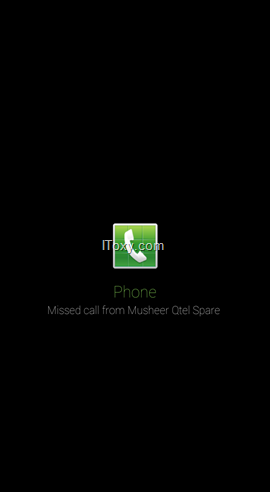










 Remote Desktop or RDP service is a free useful tool to remotely log on to remote computer and gain full access and privileges as if user is in front of local console. Remote Desktop is also known as Terminal Services. It’s useful if the server, or PC is located miles away in remote location, and frequent trip to the site to troubleshoot, configure or manage the system is not a viable option.
Remote Desktop or RDP service is a free useful tool to remotely log on to remote computer and gain full access and privileges as if user is in front of local console. Remote Desktop is also known as Terminal Services. It’s useful if the server, or PC is located miles away in remote location, and frequent trip to the site to troubleshoot, configure or manage the system is not a viable option.








 Which is the best ROM for my Samsung galaxy phone? Are you confused before you are downloading? no worry, here we are going to explain Samsung codes, who find difficult to understand coding of different ROMs
Which is the best ROM for my Samsung galaxy phone? Are you confused before you are downloading? no worry, here we are going to explain Samsung codes, who find difficult to understand coding of different ROMs 
 Is your Gmail account nearly full? and you want delete some unwanted emails? or you want delete large sized emails which is I received in my mailbox?
Is your Gmail account nearly full? and you want delete some unwanted emails? or you want delete large sized emails which is I received in my mailbox? 














 A quick test with this saw the preview being activated a little too easily, but it's definitely a neat feature and something we could get used to.
A quick test with this saw the preview being activated a little too easily, but it's definitely a neat feature and something we could get used to.












