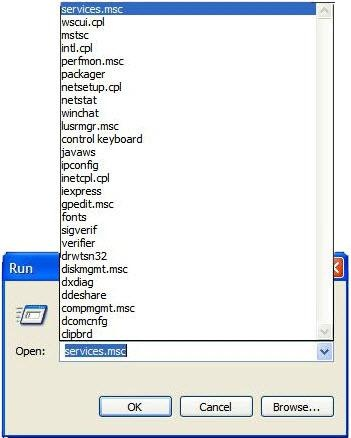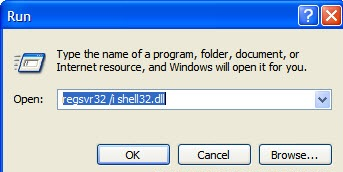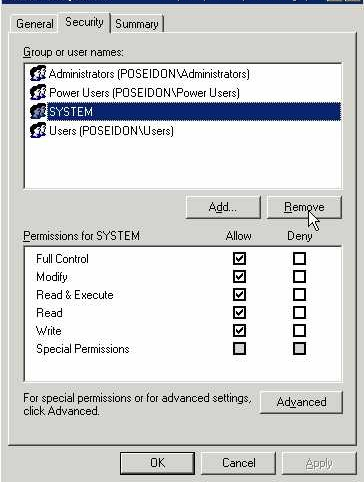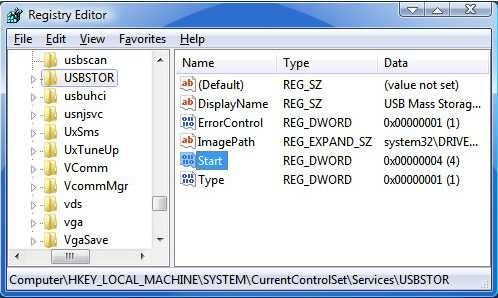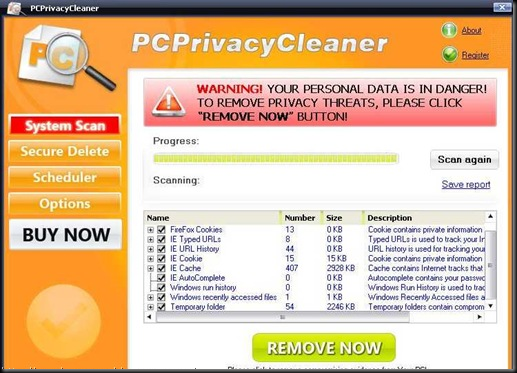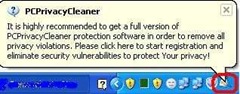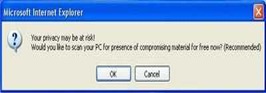However, if an off-site server needs to be access via Remote Desktop Connection (RDC) client immediately, yet the Remote Desktop is not enabled on the server, then it will be a headache. Luckily it’s possible to remotely enable and turn of the Remote Desktop service on a remote PC or server by remotely editing its registry.
To remotely enable RDP on another computer, follow these steps:
- Login to the workstation with administrator credentials.
- Run Registry Editor (regedit).
- Click on File menu.
- Select the Connect Network Registry in the pull down menu.

- A “Select Computer” dialog search box is opened. Type the host name of the remote computer in the text box, or browse Active Directory to locate the remote server, or click on “Advanced” button to search for the remote computer.

- Click OK after the remote computer is selected. A node for the remote computer network registry will be displayed in the Registry Editor with HKEY_LOCAL_MACHINE (HKLM) and HKEY_USERS (HKU) hives.
- Navigate to the following registry key for the remote computer:
HKEY_LOCAL_MACHINE\SYSTEM\CurrentControlSet\Control\Terminal Server

- In the right pane, locate a REG_DWORD value named fDenyTSConnection. Double-click onfDenyTSConnection and change the value data from 1 (Remote Desktop disabled) to 0 (Remote Desktop enabled).

- Reboot the remote machine by issuing the following command in Command Prompt:
shutdown -m \\Musheer-Laptop –r
- Replace ‘Musheer-Laptop’ with the actual computer name of the remote host.
Remote Desktop for the remote computer has been enabled.
There are also plenty of freeware utility that allows user to remotely enable Remote Desktop without modifying registry, like IntelliAdmin, Acroni, etc…









 ആദ്യം ലോഗോ തയ്യാറാക്കുക. നിങ്ങള് അപ്ഡേറ്റ് ചെയ്യാന് ഉദ്ദേശിക്കുന്ന ലോഗോയുടെ വലുപ്പം 120 X 120 pixel ആക്കി മാറ്റുക. അതായതു 120 pixel വീതിയും 120 pixel ഉയരവും ഉള്ള ഒരു ഇമേജ് ആക്കുക. ശേഷം ഈ ഇമേജ് BMP (ബിറ്റ്മാപ് ഇമേജ് ഫയല്) ഫയല് ഫോര്മാറ്റില് ആക്കി OEMLogo.bmp എന്ന പേരില് സേവ് ചെയ്തു വയ്ക്കുക. ഇതിനു ഫോട്ടോഷോപ്പ് പോലെയുള്ള ഏതെങ്കിലും ഇമേജ് എഡിറ്റിംഗ് സോഫ്റ്റ്വെയര് ഉപയോഗിക്കാം.
ആദ്യം ലോഗോ തയ്യാറാക്കുക. നിങ്ങള് അപ്ഡേറ്റ് ചെയ്യാന് ഉദ്ദേശിക്കുന്ന ലോഗോയുടെ വലുപ്പം 120 X 120 pixel ആക്കി മാറ്റുക. അതായതു 120 pixel വീതിയും 120 pixel ഉയരവും ഉള്ള ഒരു ഇമേജ് ആക്കുക. ശേഷം ഈ ഇമേജ് BMP (ബിറ്റ്മാപ് ഇമേജ് ഫയല്) ഫയല് ഫോര്മാറ്റില് ആക്കി OEMLogo.bmp എന്ന പേരില് സേവ് ചെയ്തു വയ്ക്കുക. ഇതിനു ഫോട്ടോഷോപ്പ് പോലെയുള്ള ഏതെങ്കിലും ഇമേജ് എഡിറ്റിംഗ് സോഫ്റ്റ്വെയര് ഉപയോഗിക്കാം.




 മേല് പറഞ്ഞ എല്ലാ സ്ട്രിംഗ് വാല്യൂകളും ആഡ് ചെയ്തതിനു ശേഷം ഉള്ള രജിസ്ട്രി എഡിറ്ററിന്റെ ചിത്രം.
മേല് പറഞ്ഞ എല്ലാ സ്ട്രിംഗ് വാല്യൂകളും ആഡ് ചെയ്തതിനു ശേഷം ഉള്ള രജിസ്ട്രി എഡിറ്ററിന്റെ ചിത്രം. നമ്മില് ഒട്ടു മിക്കവരും മൈക്രോസോഫ്ട് ഔട്ട്ലുക്ക് ഓഫീസ് / പേര്സണല് ആവശ്യത്തിനായി ഉപയോഗിക്കുന്നവര് ആണ്. അതില് ഓഫീസ് ആവശ്യത്തിനായി മൈക്രോസോഫ്ട് ഉപയോഗിക്കുന്നവര് ആയിരിക്കും കൂടുതലും. ഔട്ട്ലുക്കില് മൈക്രോസോഫ്ട് എക്സ്ചേഞ്ച്, പോപ്-3, ഐമാപ് തുടങ്ങിയ ഇമെയില് സര്വീസുകള് ആയിരിക്കും ഉപയോഗിക്കുക.
നമ്മില് ഒട്ടു മിക്കവരും മൈക്രോസോഫ്ട് ഔട്ട്ലുക്ക് ഓഫീസ് / പേര്സണല് ആവശ്യത്തിനായി ഉപയോഗിക്കുന്നവര് ആണ്. അതില് ഓഫീസ് ആവശ്യത്തിനായി മൈക്രോസോഫ്ട് ഉപയോഗിക്കുന്നവര് ആയിരിക്കും കൂടുതലും. ഔട്ട്ലുക്കില് മൈക്രോസോഫ്ട് എക്സ്ചേഞ്ച്, പോപ്-3, ഐമാപ് തുടങ്ങിയ ഇമെയില് സര്വീസുകള് ആയിരിക്കും ഉപയോഗിക്കുക.  ആയിരിക്കും ഇമെയിലുകള് സ്റ്റോര് ചെയ്യുക. മൈക്രോസോഫ്ട് എക്സ്ചേഞ്ച് ഉപയോഗിക്കുന്നവരും തങ്ങളുടെ മെയില് ബോക്സ് ഫുള് ആയാല് പഴയ മെയിലുകള് എല്ലാം ഡിലീറ്റ് ചെയ്യുകയോ ലോക്കലി ഏതെങ്കിലും സ്ഥലത്ത് (C, D ഡ്രൈവുകളില്) ആര്ക്കൈവ് ചെയ്തു വെക്കുകയോ വേണ്ടി വരും. ഇങ്ങനെ ആര്ക്കൈവ് ചെയ്തു വെക്കുന്ന ഫയലുകളും PST ഫയല് ഫോര്മാറ്റിലും ആയിരിക്കും സ്റ്റോര് ചെയ്യുക. ഈ ഫലയുകള് ഒരു പക്ഷെ സൈസ് വളരെ കൂടിയതും ആവാം. ഇത്തരം PST ഫലയുകള് ഉള്ള ഔട്ട്ലുക്ക് ഉപയോഗിച്ച് ഔട്ട്ലുക്ക് ക്ലോസ് ചെയ്ത് നാം കമ്പ്യൂട്ടര് ലോഗോഫ് ചെയ്യാനോ shutdown ചെയ്യാനോ മുതിരുമ്പോള് ഒട്ടുമിക്ക കമ്പ്യൂട്ടറുകളിലും താഴെ കാണുന്ന ഔട്ട്ലുക്ക് ഫോഴ്സ് ക്ലോസ് മെസ്സേജുകള് വരുന്നത് നമ്മില് പലരും കണ്ടിരിക്കും.
ആയിരിക്കും ഇമെയിലുകള് സ്റ്റോര് ചെയ്യുക. മൈക്രോസോഫ്ട് എക്സ്ചേഞ്ച് ഉപയോഗിക്കുന്നവരും തങ്ങളുടെ മെയില് ബോക്സ് ഫുള് ആയാല് പഴയ മെയിലുകള് എല്ലാം ഡിലീറ്റ് ചെയ്യുകയോ ലോക്കലി ഏതെങ്കിലും സ്ഥലത്ത് (C, D ഡ്രൈവുകളില്) ആര്ക്കൈവ് ചെയ്തു വെക്കുകയോ വേണ്ടി വരും. ഇങ്ങനെ ആര്ക്കൈവ് ചെയ്തു വെക്കുന്ന ഫയലുകളും PST ഫയല് ഫോര്മാറ്റിലും ആയിരിക്കും സ്റ്റോര് ചെയ്യുക. ഈ ഫലയുകള് ഒരു പക്ഷെ സൈസ് വളരെ കൂടിയതും ആവാം. ഇത്തരം PST ഫലയുകള് ഉള്ള ഔട്ട്ലുക്ക് ഉപയോഗിച്ച് ഔട്ട്ലുക്ക് ക്ലോസ് ചെയ്ത് നാം കമ്പ്യൂട്ടര് ലോഗോഫ് ചെയ്യാനോ shutdown ചെയ്യാനോ മുതിരുമ്പോള് ഒട്ടുമിക്ക കമ്പ്യൂട്ടറുകളിലും താഴെ കാണുന്ന ഔട്ട്ലുക്ക് ഫോഴ്സ് ക്ലോസ് മെസ്സേജുകള് വരുന്നത് നമ്മില് പലരും കണ്ടിരിക്കും. 



 Since two days I was struggling with this virus, and now I found the fix for this, and now I’m able to run Firefox. So i want to share this steps are below mentioned.
Since two days I was struggling with this virus, and now I found the fix for this, and now I’m able to run Firefox. So i want to share this steps are below mentioned.
 This Virus will auto sent from anyone in your contact list. If you find any of your friend’s mail with the following subject and body, and an attachment, simply hit delete.
This Virus will auto sent from anyone in your contact list. If you find any of your friend’s mail with the following subject and body, and an attachment, simply hit delete. NEVER EVER Open the attachment, as it is very unlikely for your antivirus to detect it, and as I happened to open it, I know what is inside the rar. It contains a rememberthistime.scr file, which has an icon of a monitor, and makes you feel it is a screensaver, and when you run it (which Idiotically I did) , nothing happens. But little Googling tells me that, mails will be sent from my mail to my contacts.
NEVER EVER Open the attachment, as it is very unlikely for your antivirus to detect it, and as I happened to open it, I know what is inside the rar. It contains a rememberthistime.scr file, which has an icon of a monitor, and makes you feel it is a screensaver, and when you run it (which Idiotically I did) , nothing happens. But little Googling tells me that, mails will be sent from my mail to my contacts.