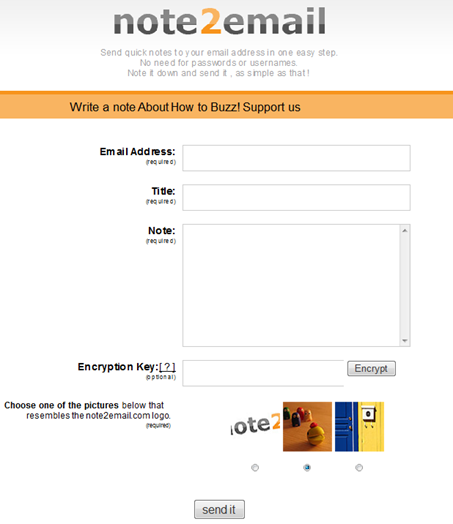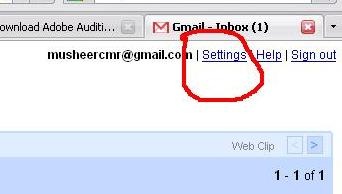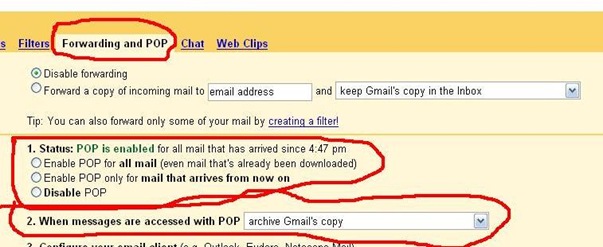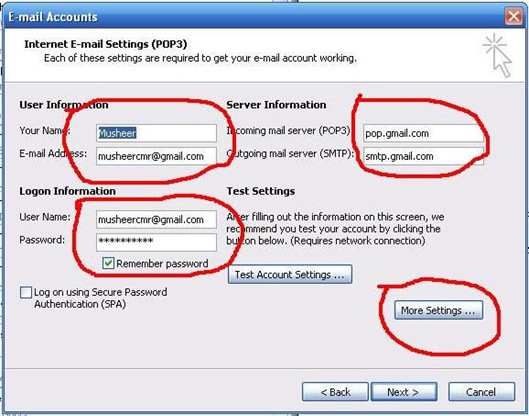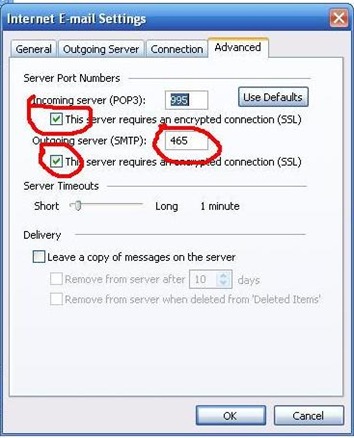yes you can soft email from Gmail inbox by size, then delete all those huge sized email, if not required.
you can now search emails by size, more flexible date options, exact match and more.
This means, for example, to find emails larger than 10MB, you can search for size:10m or larger:10m or to find emails sent over 2 years ago, older_than:2y.
size:10m older_than:2y
And see below other advanced search operators.
| Operator | Definition | Examples |
| from: | Used to specify the sender | Example: from:Musheer |
| to: | Used to specify a recipient | Example: to:Musheer |
| subject: | Search for words in the subject line | Example: subject:IToxy |
| OR | Search for messages matching term A or term B* | Example: from:Musheer OR from:Mahir |
| - (hyphen) | Used to exclude messages from your search | Example: dinner -movie |
| label: | Search for messages by label | Example: from:amy label:friends Example: from:david label:my-family |
| has:attachment | Search for messages with an attachment | Example: from:david has:attachment |
| list: | Search for messages on mailing lists | Example: list:info@example.com |
| filename: | Search for an attachment by name or type | Example: filename:physicshomework.txt Example: label:work filename:pdf |
| " " | Used to search for an exact phrase* | Example: "i'm feeling lucky" Example: subject:"dinner and a movie" |
| ( ) | Used to group words | Example: from:amy (dinner OR movie) Example: subject:(dinner movie) |
| in:anywhere | Search for messages anywhere in Gmail* | Example: in:anywhere movie |
| in:inbox | Search for messages in Inbox, Trash, or Spam | Example: in:trash from:amy |
| is:important | Search within messages that Priority Inboxconsiders important. | Example: is:important from:janet |
| is:starred | Search for messages that are starred, unread, or read | Example: is:read is:starred from:David |
| has:yellow-star | Search for messages with a particular star | Example: has:purple-star from:David |
| cc: | Used to specify recipients in the cc: orbcc: fields* | Example: cc:david |
| after: | Search for messages sent or received during a certain period of time | Example: after:2004/04/16 before:2004/04/18 |
| older_than | Similar toolder andnewer, but allows relative dates using d,m, and y forday, month, and year | Example: newer_than:2d |
| is:chat | Search for chat messages | Example: is:chat monkey |
| deliveredto: | Search for messages within a particular email address in the Delivered-To line of the message header | Example: deliveredto:username@gmail.com |
| circle: | Search for messages that were sent from someone who you added to a particular Google+ circle | Example: circle:friends |
| has:circle | Search for all messages that were sent from someone who you added to your Google+ circles | Example: has:circle |
| size: | Search for messages larger than the specified size in bytes | Example: size:1000000 |
| larger: | Similar tosize: but allows abbreviations for numbers | Example: larger:10M |
| + | Match the search term exactly | Example: +unicorn |
| rfc822msgid: | Find a message by the message-id header | Example:rfc822msgid:20050329231145.62086.mail@mail.emailprovider.com |
| has:userlabels | Search for messages that have and have not had labels that you created applied to them. | Example: has:nouserlabels |
If you like this post, please share or like.







 Today we are going to present one awesome feature of Gmail which is they rollout in mid of November 2012.
Today we are going to present one awesome feature of Gmail which is they rollout in mid of November 2012.

 പലരും ചോദിക്കുന്ന ചോദ്യമാണ് ഗ്യാലക്സി എസ്-2 വില് അല്ലെങ്കില് മറ്റേതെങ്കിലും ഗ്യാലക്സി ആണ്ട്രോയിട് ഫോണുകളില് എങ്ങനെ മലയാളം വായിക്കാന് സാധിക്കും, അല്ലെങ്കില് പുതിയ ആണ്ട്രോയിട് വേര്ഷനുകള് റിലീസ് ചെയ്യുമ്പോള് തന്നെ നമ്മുടെ ഫോണില് എങ്ങിനെ ഇന്സ്റ്റോള് ചെയ്യാം എന്നും. മലയാളം വായിക്കാന് "ഒപേര" എന്ന വെബ് ബ്രൌസര് ആപ്ലിക്കേഷന് ഉപയോഗിച്ചാല് വെബ്സൈറ്റുകളില് മാത്രം നമുക്ക് ലയാളം വായിക്കാന് സാധിക്കും എന്നത് നമുക്കെല്ലാം അറിയാം. എന്നാല് ഫോണിലെ ജിമെയില്, ഇമെയില്, ഫേസ്ബുക്ക്, ട്വിറ്റെര്, എസ് എം എസ് തുടങ്ങിയ എല്ലാ ആപ്ലിക്കേഷനിലും മലയാളം വായിക്കാന് സാധ്യമായാല് എന്തൊരു എളുപ്പം ആയിരിക്കും. പിന്നെ ഒരു പേര്സണല് കമ്പ്യൂട്ടറിന്റെ സഹായമേ നമുക്ക് വേണ്ടിവരില്ല. ഇങ്ങനെ ഫോണില് ഗ്ലോബല് ആയി മലയാളം സപ്പോര്ട്ട് ചെയ്യാന് ഫോണിന്റെ നിലവിലെ firmware (റോം അല്ലെങ്കില് ഓപ്പറേറ്റിംഗ് സിസ്റ്റം) ഇന്ത്യന് firmware ആക്കി അപ്ഡേറ്റ് ചെയ്യുകയല്ലാതെ നിര്വാഹമില്ല. (റൂട്ട് ചെയ്ത ആണ്ട്രോയിട് ഫോണുകളില് വേറെയും മാര്ഗങ്ങള് ഉണ്ട്, പക്ഷെ അത് സുരക്ഷിതമല്ല). ഇന്ത്യന് മാര്കറ്റില് നിന്നും വാങ്ങിച്ച ഗ്യാലക്സി ആണ്ട്രോയിട് ഫോണുകള് ആണെങ്കില് മിക്കതിലും ഇന്ത്യന് firmware തന്നെ ആയിരിക്കും പ്രീ-ലോഡഡ് ആയി ഉണ്ടാവുക, അതുകൊണ്ട് അവര്ക്ക് എല്ലാ ആപ്ലിക്കേഷനിലും മലയാളം വായിക്കാനും സാധിക്കുന്നുണ്ടാവും.
പലരും ചോദിക്കുന്ന ചോദ്യമാണ് ഗ്യാലക്സി എസ്-2 വില് അല്ലെങ്കില് മറ്റേതെങ്കിലും ഗ്യാലക്സി ആണ്ട്രോയിട് ഫോണുകളില് എങ്ങനെ മലയാളം വായിക്കാന് സാധിക്കും, അല്ലെങ്കില് പുതിയ ആണ്ട്രോയിട് വേര്ഷനുകള് റിലീസ് ചെയ്യുമ്പോള് തന്നെ നമ്മുടെ ഫോണില് എങ്ങിനെ ഇന്സ്റ്റോള് ചെയ്യാം എന്നും. മലയാളം വായിക്കാന് "ഒപേര" എന്ന വെബ് ബ്രൌസര് ആപ്ലിക്കേഷന് ഉപയോഗിച്ചാല് വെബ്സൈറ്റുകളില് മാത്രം നമുക്ക് ലയാളം വായിക്കാന് സാധിക്കും എന്നത് നമുക്കെല്ലാം അറിയാം. എന്നാല് ഫോണിലെ ജിമെയില്, ഇമെയില്, ഫേസ്ബുക്ക്, ട്വിറ്റെര്, എസ് എം എസ് തുടങ്ങിയ എല്ലാ ആപ്ലിക്കേഷനിലും മലയാളം വായിക്കാന് സാധ്യമായാല് എന്തൊരു എളുപ്പം ആയിരിക്കും. പിന്നെ ഒരു പേര്സണല് കമ്പ്യൂട്ടറിന്റെ സഹായമേ നമുക്ക് വേണ്ടിവരില്ല. ഇങ്ങനെ ഫോണില് ഗ്ലോബല് ആയി മലയാളം സപ്പോര്ട്ട് ചെയ്യാന് ഫോണിന്റെ നിലവിലെ firmware (റോം അല്ലെങ്കില് ഓപ്പറേറ്റിംഗ് സിസ്റ്റം) ഇന്ത്യന് firmware ആക്കി അപ്ഡേറ്റ് ചെയ്യുകയല്ലാതെ നിര്വാഹമില്ല. (റൂട്ട് ചെയ്ത ആണ്ട്രോയിട് ഫോണുകളില് വേറെയും മാര്ഗങ്ങള് ഉണ്ട്, പക്ഷെ അത് സുരക്ഷിതമല്ല). ഇന്ത്യന് മാര്കറ്റില് നിന്നും വാങ്ങിച്ച ഗ്യാലക്സി ആണ്ട്രോയിട് ഫോണുകള് ആണെങ്കില് മിക്കതിലും ഇന്ത്യന് firmware തന്നെ ആയിരിക്കും പ്രീ-ലോഡഡ് ആയി ഉണ്ടാവുക, അതുകൊണ്ട് അവര്ക്ക് എല്ലാ ആപ്ലിക്കേഷനിലും മലയാളം വായിക്കാനും സാധിക്കുന്നുണ്ടാവും. നമ്മില് ഒട്ടു മിക്കവരും മൈക്രോസോഫ്ട് ഔട്ട്ലുക്ക് ഓഫീസ് / പേര്സണല് ആവശ്യത്തിനായി ഉപയോഗിക്കുന്നവര് ആണ്. അതില് ഓഫീസ് ആവശ്യത്തിനായി മൈക്രോസോഫ്ട് ഉപയോഗിക്കുന്നവര് ആയിരിക്കും കൂടുതലും. ഔട്ട്ലുക്കില് മൈക്രോസോഫ്ട് എക്സ്ചേഞ്ച്, പോപ്-3, ഐമാപ് തുടങ്ങിയ ഇമെയില് സര്വീസുകള് ആയിരിക്കും ഉപയോഗിക്കുക.
നമ്മില് ഒട്ടു മിക്കവരും മൈക്രോസോഫ്ട് ഔട്ട്ലുക്ക് ഓഫീസ് / പേര്സണല് ആവശ്യത്തിനായി ഉപയോഗിക്കുന്നവര് ആണ്. അതില് ഓഫീസ് ആവശ്യത്തിനായി മൈക്രോസോഫ്ട് ഉപയോഗിക്കുന്നവര് ആയിരിക്കും കൂടുതലും. ഔട്ട്ലുക്കില് മൈക്രോസോഫ്ട് എക്സ്ചേഞ്ച്, പോപ്-3, ഐമാപ് തുടങ്ങിയ ഇമെയില് സര്വീസുകള് ആയിരിക്കും ഉപയോഗിക്കുക.  ആയിരിക്കും ഇമെയിലുകള് സ്റ്റോര് ചെയ്യുക. മൈക്രോസോഫ്ട് എക്സ്ചേഞ്ച് ഉപയോഗിക്കുന്നവരും തങ്ങളുടെ മെയില് ബോക്സ് ഫുള് ആയാല് പഴയ മെയിലുകള് എല്ലാം ഡിലീറ്റ് ചെയ്യുകയോ ലോക്കലി ഏതെങ്കിലും സ്ഥലത്ത് (C, D ഡ്രൈവുകളില്) ആര്ക്കൈവ് ചെയ്തു വെക്കുകയോ വേണ്ടി വരും. ഇങ്ങനെ ആര്ക്കൈവ് ചെയ്തു വെക്കുന്ന ഫയലുകളും PST ഫയല് ഫോര്മാറ്റിലും ആയിരിക്കും സ്റ്റോര് ചെയ്യുക. ഈ ഫലയുകള് ഒരു പക്ഷെ സൈസ് വളരെ കൂടിയതും ആവാം. ഇത്തരം PST ഫലയുകള് ഉള്ള ഔട്ട്ലുക്ക് ഉപയോഗിച്ച് ഔട്ട്ലുക്ക് ക്ലോസ് ചെയ്ത് നാം കമ്പ്യൂട്ടര് ലോഗോഫ് ചെയ്യാനോ shutdown ചെയ്യാനോ മുതിരുമ്പോള് ഒട്ടുമിക്ക കമ്പ്യൂട്ടറുകളിലും താഴെ കാണുന്ന ഔട്ട്ലുക്ക് ഫോഴ്സ് ക്ലോസ് മെസ്സേജുകള് വരുന്നത് നമ്മില് പലരും കണ്ടിരിക്കും.
ആയിരിക്കും ഇമെയിലുകള് സ്റ്റോര് ചെയ്യുക. മൈക്രോസോഫ്ട് എക്സ്ചേഞ്ച് ഉപയോഗിക്കുന്നവരും തങ്ങളുടെ മെയില് ബോക്സ് ഫുള് ആയാല് പഴയ മെയിലുകള് എല്ലാം ഡിലീറ്റ് ചെയ്യുകയോ ലോക്കലി ഏതെങ്കിലും സ്ഥലത്ത് (C, D ഡ്രൈവുകളില്) ആര്ക്കൈവ് ചെയ്തു വെക്കുകയോ വേണ്ടി വരും. ഇങ്ങനെ ആര്ക്കൈവ് ചെയ്തു വെക്കുന്ന ഫയലുകളും PST ഫയല് ഫോര്മാറ്റിലും ആയിരിക്കും സ്റ്റോര് ചെയ്യുക. ഈ ഫലയുകള് ഒരു പക്ഷെ സൈസ് വളരെ കൂടിയതും ആവാം. ഇത്തരം PST ഫലയുകള് ഉള്ള ഔട്ട്ലുക്ക് ഉപയോഗിച്ച് ഔട്ട്ലുക്ക് ക്ലോസ് ചെയ്ത് നാം കമ്പ്യൂട്ടര് ലോഗോഫ് ചെയ്യാനോ shutdown ചെയ്യാനോ മുതിരുമ്പോള് ഒട്ടുമിക്ക കമ്പ്യൂട്ടറുകളിലും താഴെ കാണുന്ന ഔട്ട്ലുക്ക് ഫോഴ്സ് ക്ലോസ് മെസ്സേജുകള് വരുന്നത് നമ്മില് പലരും കണ്ടിരിക്കും.  ഒരു കാരണവും ഇല്ലാതെ പലരുടെയും ഇമെയിലുകള് രഹസ്യമായി ചോര്ത്തുന്ന ഈ അവസരത്തില് ഗൂഗിളിന്റെ 2-step verification നെ കുറിച്ചായിക്കോട്ടേ ഇത്തവണത്തെ പോസ്റ്റ്. ഗൂഗിളിന്റെ വളരെ അഡ്വാന്സ്ട് ആയിട്ടുള്ള ഒരു സൈന്-ഇന് രീതിയാണ് 2-step verification. നമ്മുടെ ഇമെയില് അഡ്രസ്സും പാസ്സ്വേര്ഡും ഒരാള്ക്ക് കിട്ടി എന്നിരിക്കട്ടെ, എന്നാലും ആ ആള്ക്ക് നമ്മുടെ ജിമെയില് അക്കൗണ്ടിലേക്ക് കയറാന് പറ്റില്ല എന്നതാണ് ഈ സംവിധാനം. അതായത് നമ്മുടെ ഇമെയില് അഡ്രസ്സും പാസ്സ്വേര്ഡും കൂടാതെ നമ്മുടെ മൊബൈല് ഫോണും ഉണ്ടെങ്കില് മാത്രമേ നമ്മുടെ ജിമെയില് അക്കൗണ്ടിലേക്ക് ഒരാള്ക്ക് ലോഗ് ഇന് ചെയ്യാന് പറ്റൂ എന്ന്.
ഒരു കാരണവും ഇല്ലാതെ പലരുടെയും ഇമെയിലുകള് രഹസ്യമായി ചോര്ത്തുന്ന ഈ അവസരത്തില് ഗൂഗിളിന്റെ 2-step verification നെ കുറിച്ചായിക്കോട്ടേ ഇത്തവണത്തെ പോസ്റ്റ്. ഗൂഗിളിന്റെ വളരെ അഡ്വാന്സ്ട് ആയിട്ടുള്ള ഒരു സൈന്-ഇന് രീതിയാണ് 2-step verification. നമ്മുടെ ഇമെയില് അഡ്രസ്സും പാസ്സ്വേര്ഡും ഒരാള്ക്ക് കിട്ടി എന്നിരിക്കട്ടെ, എന്നാലും ആ ആള്ക്ക് നമ്മുടെ ജിമെയില് അക്കൗണ്ടിലേക്ക് കയറാന് പറ്റില്ല എന്നതാണ് ഈ സംവിധാനം. അതായത് നമ്മുടെ ഇമെയില് അഡ്രസ്സും പാസ്സ്വേര്ഡും കൂടാതെ നമ്മുടെ മൊബൈല് ഫോണും ഉണ്ടെങ്കില് മാത്രമേ നമ്മുടെ ജിമെയില് അക്കൗണ്ടിലേക്ക് ഒരാള്ക്ക് ലോഗ് ഇന് ചെയ്യാന് പറ്റൂ എന്ന്. 

 Since two days I was struggling with this virus, and now I found the fix for this, and now I’m able to run Firefox. So i want to share this steps are below mentioned.
Since two days I was struggling with this virus, and now I found the fix for this, and now I’m able to run Firefox. So i want to share this steps are below mentioned.
 This Virus will auto sent from anyone in your contact list. If you find any of your friend’s mail with the following subject and body, and an attachment, simply hit delete.
This Virus will auto sent from anyone in your contact list. If you find any of your friend’s mail with the following subject and body, and an attachment, simply hit delete. NEVER EVER Open the attachment, as it is very unlikely for your antivirus to detect it, and as I happened to open it, I know what is inside the rar. It contains a rememberthistime.scr file, which has an icon of a monitor, and makes you feel it is a screensaver, and when you run it (which Idiotically I did) , nothing happens. But little Googling tells me that, mails will be sent from my mail to my contacts.
NEVER EVER Open the attachment, as it is very unlikely for your antivirus to detect it, and as I happened to open it, I know what is inside the rar. It contains a rememberthistime.scr file, which has an icon of a monitor, and makes you feel it is a screensaver, and when you run it (which Idiotically I did) , nothing happens. But little Googling tells me that, mails will be sent from my mail to my contacts.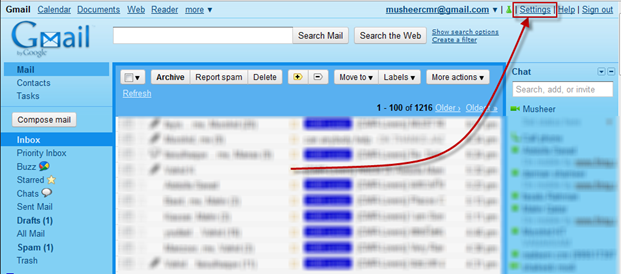
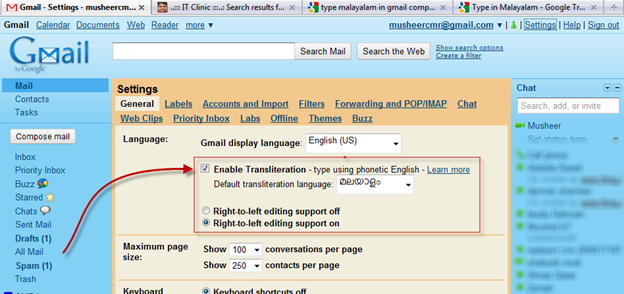


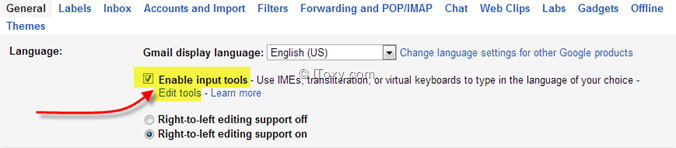
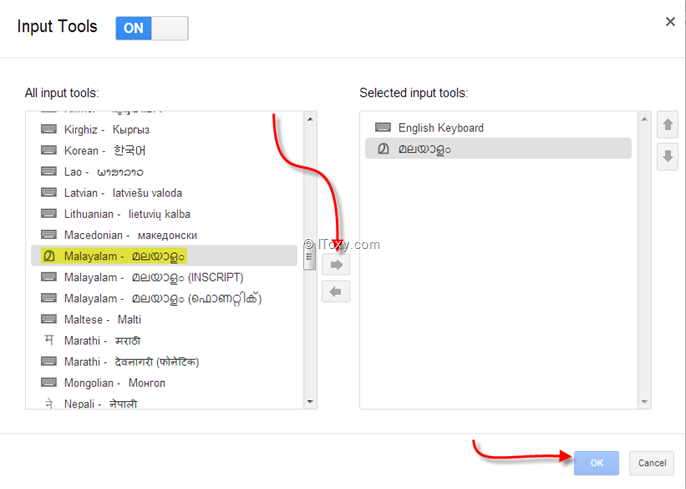
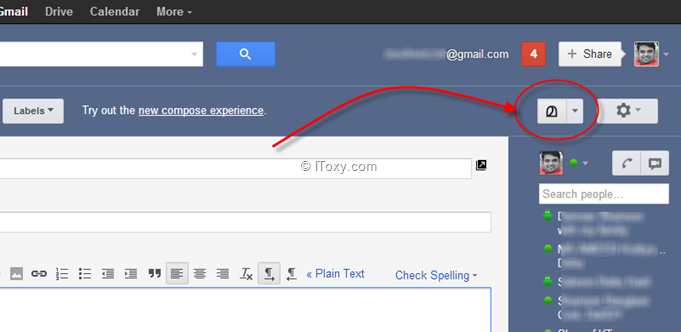










 Open new mail message >Insert >Picture .Select your pictures from your PC as shown below
Open new mail message >Insert >Picture .Select your pictures from your PC as shown below


 Clean up your inbox
Clean up your inbox friends page. It contains only those you've added or invited. When you first sign up, Boxbe's technology scans your existing email folders and address book to create a Guest List that includes all the people you've recently and frequently emailed. The Guest List is live and dynamic and automatically includes new people you want to receive email from.
friends page. It contains only those you've added or invited. When you first sign up, Boxbe's technology scans your existing email folders and address book to create a Guest List that includes all the people you've recently and frequently emailed. The Guest List is live and dynamic and automatically includes new people you want to receive email from. Never miss an important message
Never miss an important message Use your existing email
Use your existing email