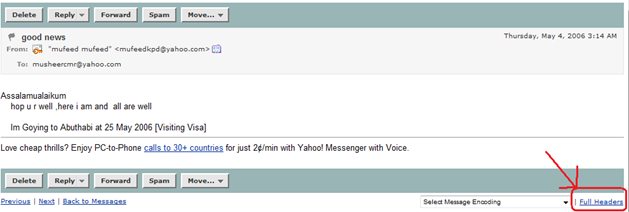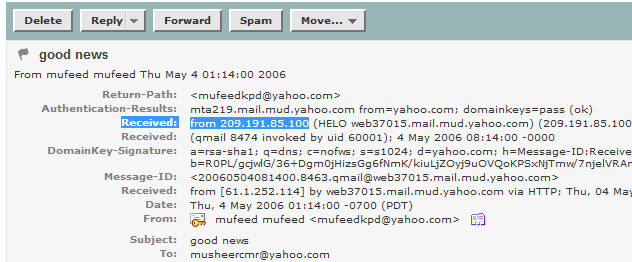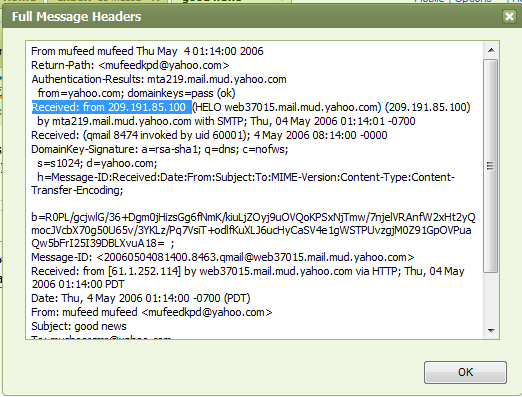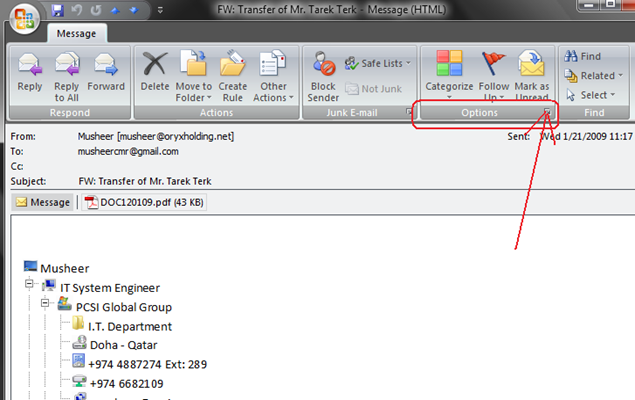Recover My Files will find any type of deleted file, however it will also search specifically for file types that you nominate. Recover My Files will also find drives that are corrupt, no longer recognized by Windows, formatted, and even drives that have been formatted and a new Operating System installed.
Recover My Files does not alter the contents of the drive being searched in any way so you can perform safe data recovery.
The version of Recover My Files that is downloaded from our website is fully functional. It will allow you to preview the contents of the files that it has recovered from your computer. However, you must purchase a product activation key before you can save your files.
It is not currently possible to save files to the drive on which they were deleted. You must save them to other storage media (eg. Second hard drive, floppy disk, USB drive, network, CD or DVD etc).

Recover deleted databases and financial files:
- Access Database ( .mdb)
- Access Project ( .adp)
- Ancenstry Family Tree ( .aft)
- CanTax T1 Personal ( .p96 .p97 .p98 .p99 .p00 .p01 .p02 .p03 .p04 .p05 .p06 .p07)
- CanTax T2 Corporate ( .c96 .c97 .c98 .c99 .c00 .c01 .c02 .c03 .c04 .c05 .c06 .c07)
- DBase-FoxPro Database file ( .dbf .scx .dbc)
EndNote ( .enl) - FLG File ( .flg)
- FoxPro Executable ( .fxp)
- Interbase Backup ( .gbk)
- Interbase Database ( .gdb)
- Lacerte Tax ( .mdx)
- Lacerte Tax Individual ( .id0 .id9 .sd0 .sd9 .pd0 .pd9 .fd0 .fd9)
- Microsoft Money ( .mny)
- MS-SQL Server Database ( .mdf)
- MS-SQL Server Log ( .ldf)
- MYOB Data ( .dat .prm .pls)
- Omnis Database file ( .df1 .lbr .ohf .lbs)
- Quickbooks Backup file ( .qbb)
- Quickbooks QBW file ( .qbw)
- Quicken QDF file ( .qdf)
- QuickTax file ( .q99 .q00 .q01 .q02 .q03 .q04)
- SAS ASCII Data File ( .sas)
- SAS Binary Data file ( .sas7bdat;sd2)
- SPSS ( .sav)
- TaxAct ( .ta5)
- TaxCut file (2000-3) ( .t00 .t01 .t02 .t03)
- TurboTax file ( .tax)
- - Recover iPOD Files
- Recover deleted music and video, including .mov, iTunes .m4a, .mp3 etc.










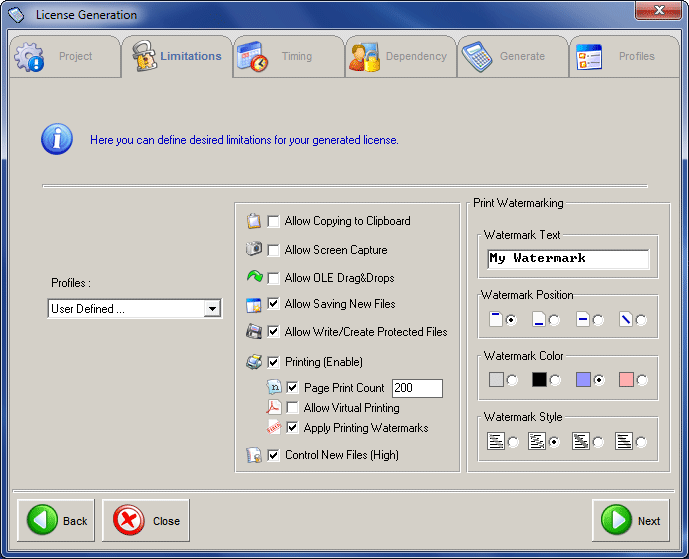


 unauthorized use of removable media that connects to computer USB ports, for example, memory sticks, removable hard disks, iPods, and more. USB port access control is a very important aspect of your endpoint security, no matter how good your antivirus and firewall are. The USB device lockdown protects your network against malware and prevents theft of sensitive corporate data.
unauthorized use of removable media that connects to computer USB ports, for example, memory sticks, removable hard disks, iPods, and more. USB port access control is a very important aspect of your endpoint security, no matter how good your antivirus and firewall are. The USB device lockdown protects your network against malware and prevents theft of sensitive corporate data. 
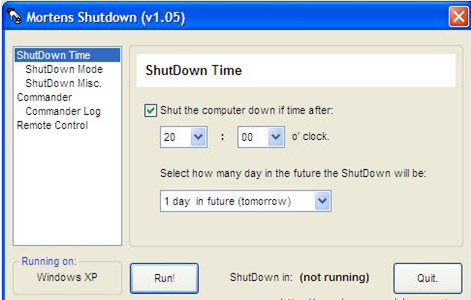


 There are thousands of digital radio channels on Internet that you can listen while browsing the net. Through an excellent VOIP service you can listen to countless radio channels via Google Talk.
There are thousands of digital radio channels on Internet that you can listen while browsing the net. Through an excellent VOIP service you can listen to countless radio channels via Google Talk. GTalk2VoIP is a popular service offering VOIP and SMS services. Since most of the web radio stations are free you can use this service to listen radio stations via Google Talk.
GTalk2VoIP is a popular service offering VOIP and SMS services. Since most of the web radio stations are free you can use this service to listen radio stations via Google Talk.