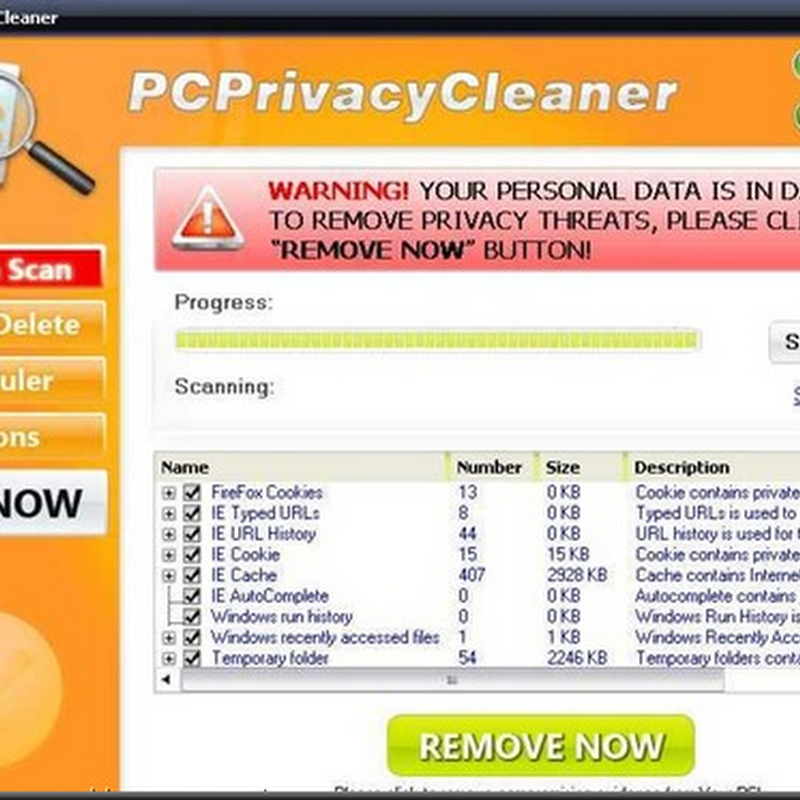If you bought a previously owned computer, there is a good chance that Windows still says it is registered to its former owner.To remove that name and insert your own, you must edit the Windows Registry:
1. Click the Start button in the lower-left corner of Windows.
2. Click Run.
3. A window will appear.Type regedit in the blank, and then click the OK button or press the Enter key.
4. The Windows Registry Editor opens. In the left window pane, double click the HKEY_LOCAL_MACHINE registry key. If you can’t find it, do the following
a. In the left window pane of the Registry Editor, scroll to the top.
b. If any of the HKEY registry keys are open—as indicated by a minus sign (-) on their left side—then close them by clicking that minus sign. When a registry key has been properly closed, it will have a plus sign (+) next to it.
c. Repeat this process for the remaining HKEY registry keys until the only things visible in the left window pane are the five HKEY keys
d. Double-click the HKEY_LOCAL_MACHINE registry key.
5. A new column of registry keys appears. Double-click Software.
6. A long column of registry keys will appear. Scroll down until you find Microsoft, and then double-click it.
7. Another long list of registry keys appears. Scroll down and double click Windows NT.
8. Click the CurrentVersion registry key.
9. In the right window pane, double-click the RegisteredOwner registry value

10. A window opens. Under the Value Data heading is the name of the previous owner. Delete it, and then type your name in the blank.
11. Click the OK button.
12. Above RegisteredOwner, double-click the registry value named RegisteredOrganization
13. Under the Value Data heading is the name of the previous owner’s employer or organization. Delete it, and then type the name of your organization (or you can just leave it blank if you want).
14. Click the OK button.
15. Exit the Registry Editor by clicking the X button in the upper-right corner.