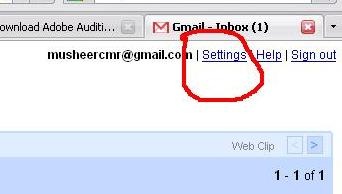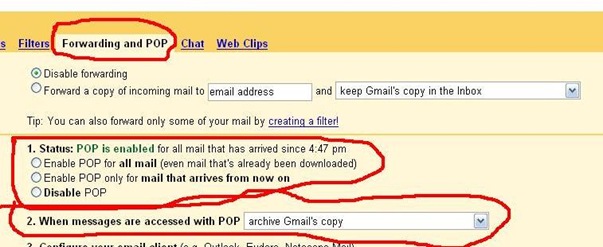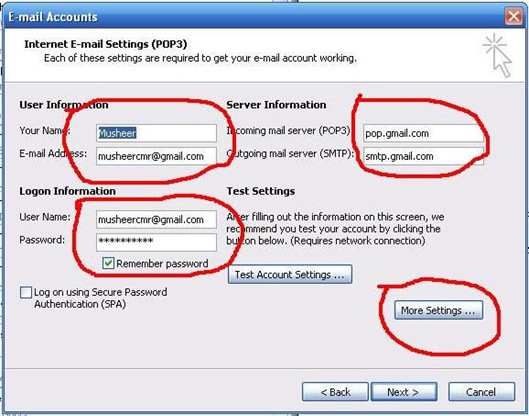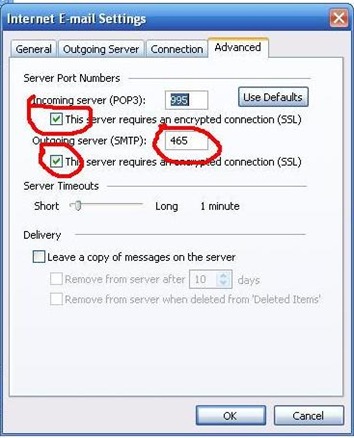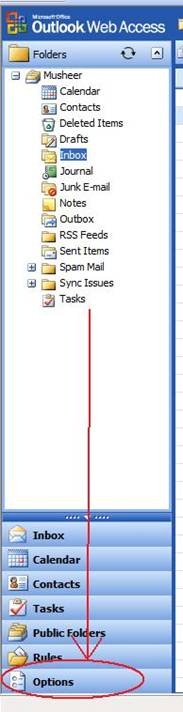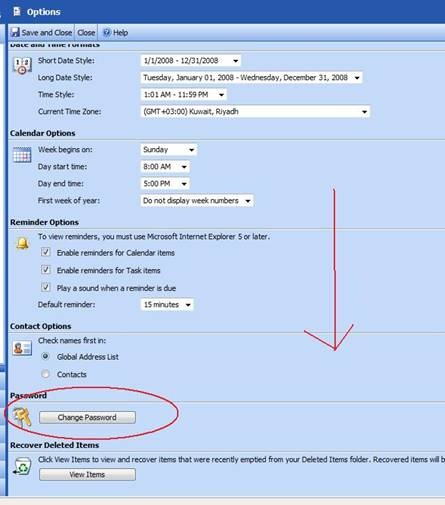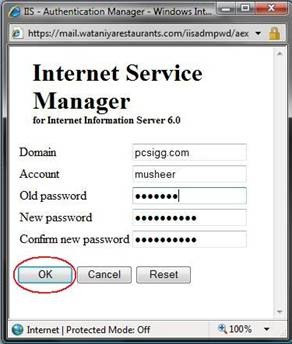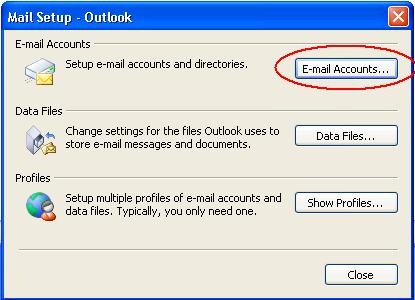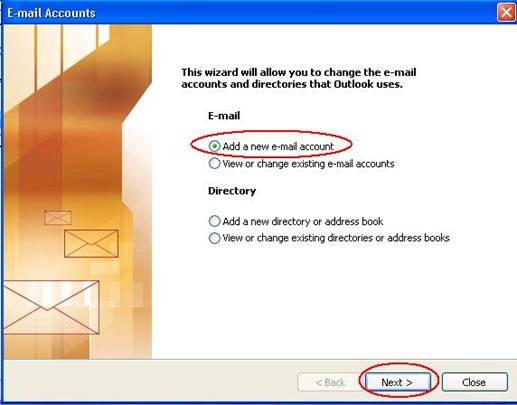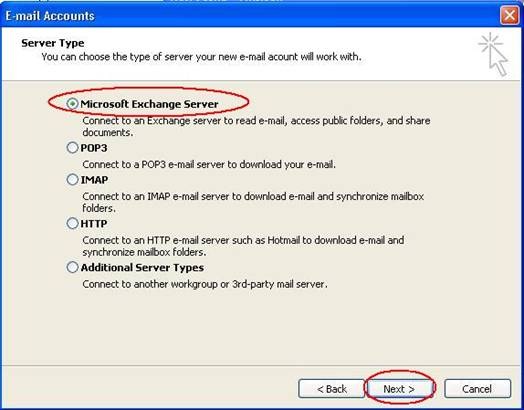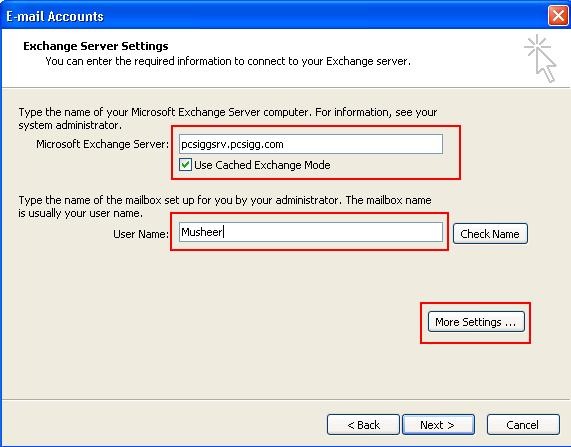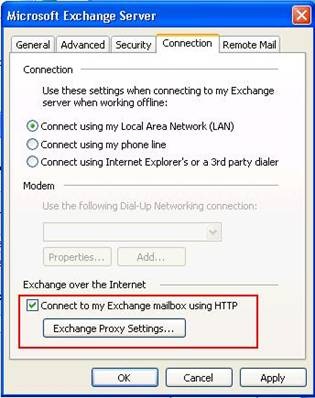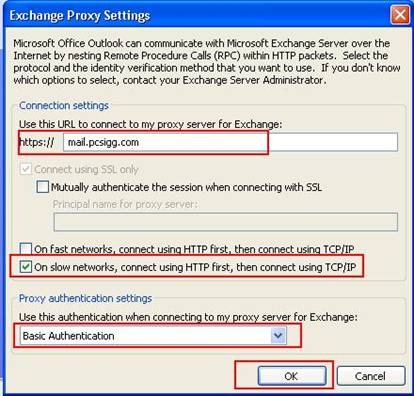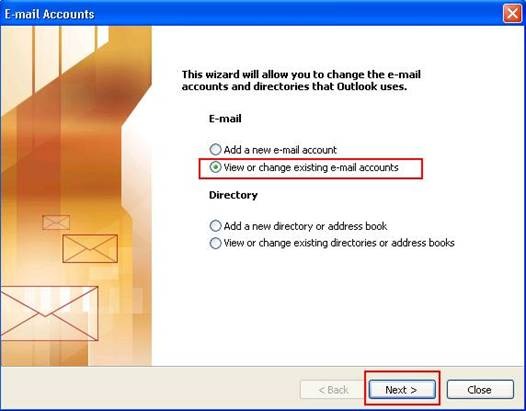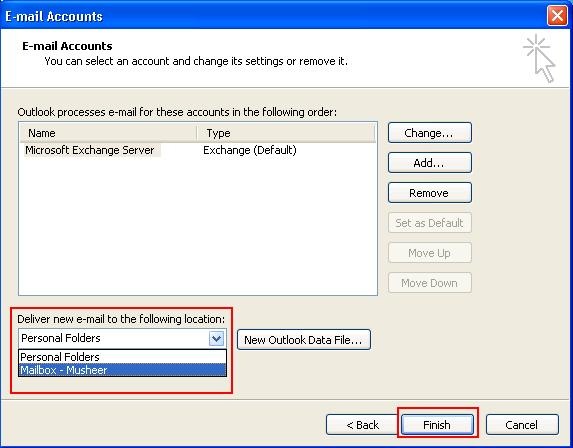Shutdown or restart your computer by just an SMS or send an Email from any email ID.
In some situation this trick would help you to shutdown/restart your computer remotely, say for you forgot to shutdown your computer or any of your application just gone to hanged and you are not there, your company people are nagging you over phone and they really don’t know how to play around, in that case the final option is restart and you do not want to inform your company:)
Ok, I will break it, You need MS office outlook( I just tried with MS office outlook 2003, so you can select what ever you want), smsEmail gateway number and a batch file
Here we go,you need to create separate batch files for shutdown the machine and for restart the machine.
The code for shutdown:-
C:\windows\system32\shutdown -s -f -t 00
type this code into a notepad and save as shutdown.bat (check your file extensions are enabled, otherwise it will save as txt format)
Just note, save the destination at somewhere which you do not use usually, otherwise if you click on the bat file by chance, it will go to crazy
follow the same method for create a restart batch file and name it as restart.bat, the code for restart:-
C:\windows\system32\shutdown -r -f -t 00
The next step is configure your outlook, if you want to configure Gmail on your outlook follow this link:- http://support.email2pop.com/Gmail_Outlook.html
Then finally here is our deal,
First we go for shutdown option by sending an Email from any Email account :-
Open your outlook, go to tools-Rules and alerts-press create new rule-start from a blank rule-press next. will get lot of options. Here you have to bit careful,
You can find there with specific word in the subject(check the enable box), in the down you can see specific word, there specify which word you want to use for shutdown your computer (you will get another popup and type which word you want, eg:- shutdown my computer now), then press next, scroll down, you can find start application( check the enable box), in the down you can see start application option, click the start application then select the appropriate saved batch file which you created before( in this case shutdown.bat). press finish.


How we can test that is this working? Go to any of your email account, sent an email to your outlook id with the exact subject(shutdown my computer now). once it received to your outlook the rule will generate and the application will run.Before that you need to do one more thing, enable the auto send/receive option, in that it will receive the email automatically, otherwise you cannot perform this trick remotely. Just go to tools-mail setup- press send/receive- will get another popup- do the same like as in the below picture

For restart :-
Do the same like as the shutdown procedure, but you must careful about the specific subject word and application.
Give the word as something restart my computer now and after choose the correct application which you created early ( restart.bat)
then test it.
Finally, How we can work out this method by an sms?
For shutdown:-
You need to create again rules same like as what you did early. For shutdown, the subject should be like SMS from Mobile: +97150xxxx (add your number instead of the xxx) then follow same procedures for shutdown.
You need to find out the email gateway number for sending emails from your mobile.its quite simple to find out a emailgateway number. I found one from google, which i will give now +6591653870
go to your text message, create new and To number is +6591653870 , body as the email id which you selected for the rules, space then type something…the subject it will select automatically as SMS from Mobile: +97150xxxx (instead the xx your number will appear whe the email receive).
for more detail about the smsemail gateway check this : http://www.visualtron.com/sms2email.htm
For restart:-
you need to create the rules again, when you create the outlook rule select the specific words in the senders address(just scroll down, there you can find this) click in the down for specify the word and type this word there: VisualGSM SMS2Email Server [support@visualtron.com]
There are many other sms_email gateways, you can use those also. if you select any other, just sent a test mail to your outlook account and check what subject and sender id you received. Then you need to edit or create a new rule for it…
Don’t think it is complicated, it’s very easy to do…
Note :- your outlook should be always open/turned on for work this trick, if you close your outlook then the rules can’t work out.
if you have any questions, don’t hesitate to contact me

























 Open new mail message >Insert >Picture .Select your pictures from your PC as shown below
Open new mail message >Insert >Picture .Select your pictures from your PC as shown below

 Microsoft released Office Service Pack 2, which improves the performance of Microsoft Outlook and adds support for Open Document Format in Word, Excel and PowerPoint 2007.Slow IMAP access of Outlook fixed in this release,which is a good news for users who check their Gmail emails on Outlook via IMAP.Outlook downloads newest mail first instead of oldest mail is another change for POP3 access.Here’s a
Microsoft released Office Service Pack 2, which improves the performance of Microsoft Outlook and adds support for Open Document Format in Word, Excel and PowerPoint 2007.Slow IMAP access of Outlook fixed in this release,which is a good news for users who check their Gmail emails on Outlook via IMAP.Outlook downloads newest mail first instead of oldest mail is another change for POP3 access.Here’s a