
However, if an off-site server needs to be access via Remote Desktop Connection (RDC) client immediately, yet the Remote Desktop is not enabled on the server, then it will be a headache. Luckily it’s possible to remotely enable and turn of the Remote Desktop service on a remote PC or server by remotely editing its registry.
To remotely enable RDP on another computer, follow these steps:
- Login to the workstation with administrator credentials.
- Run Registry Editor (regedit).
- Click on File menu.
- Select the Connect Network Registry in the pull down menu.

- A “Select Computer” dialog search box is opened. Type the host name of the remote computer in the text box, or browse Active Directory to locate the remote server, or click on “Advanced” button to search for the remote computer.

- Click OK after the remote computer is selected. A node for the remote computer network registry will be displayed in the Registry Editor with HKEY_LOCAL_MACHINE (HKLM) and HKEY_USERS (HKU) hives.
- Navigate to the following registry key for the remote computer:
HKEY_LOCAL_MACHINE\SYSTEM\CurrentControlSet\Control\Terminal Server

- In the right pane, locate a REG_DWORD value named fDenyTSConnection. Double-click onfDenyTSConnection and change the value data from 1 (Remote Desktop disabled) to 0 (Remote Desktop enabled).

- Reboot the remote machine by issuing the following command in Command Prompt:
shutdown -m \\Musheer-Laptop –r
- Replace ‘Musheer-Laptop’ with the actual computer name of the remote host.
Remote Desktop for the remote computer has been enabled.
There are also plenty of freeware utility that allows user to remotely enable Remote Desktop without modifying registry, like IntelliAdmin, Acroni, etc…














 Windows 7 provides several options for conserving power when you are not using your PC. These options include Sleep and Hibernate. Both are very useful if you are using a laptop. And both mode will help us to maintain battery life. but what is the difference between them, or which on is better to use? Here’s we are going to learn about this moth mode.
Windows 7 provides several options for conserving power when you are not using your PC. These options include Sleep and Hibernate. Both are very useful if you are using a laptop. And both mode will help us to maintain battery life. but what is the difference between them, or which on is better to use? Here’s we are going to learn about this moth mode. Sleep is a power-saving state that allows a computer to quickly resume full-power operation (typically within several seconds) when you want to start working again. And this mode is a power-saving state that is similar to pausing a DVD movie. All actions on the computer are stopped and any open documents and applications are put in memory. You can quickly resume normal, full-power operation within a few seconds. Sleep mode is basically the same thing as “Standby” mode. when the computer w
Sleep is a power-saving state that allows a computer to quickly resume full-power operation (typically within several seconds) when you want to start working again. And this mode is a power-saving state that is similar to pausing a DVD movie. All actions on the computer are stopped and any open documents and applications are put in memory. You can quickly resume normal, full-power operation within a few seconds. Sleep mode is basically the same thing as “Standby” mode. when the computer w ill go to sleep mode, the opened files and applications opened data will stored in RAM. this is why it is waking up quickly. but while in sleep mode if we lost the batter power all data and opened application will be lost. and computer will run as from the 1st start.
ill go to sleep mode, the opened files and applications opened data will stored in RAM. this is why it is waking up quickly. but while in sleep mode if we lost the batter power all data and opened application will be lost. and computer will run as from the 1st start. Once the computer is powered back on, it will resume everything where you let off. Waking up from Hibernate mode will take time to than from sleep mode. but very few time deference only.
Once the computer is powered back on, it will resume everything where you let off. Waking up from Hibernate mode will take time to than from sleep mode. but very few time deference only.

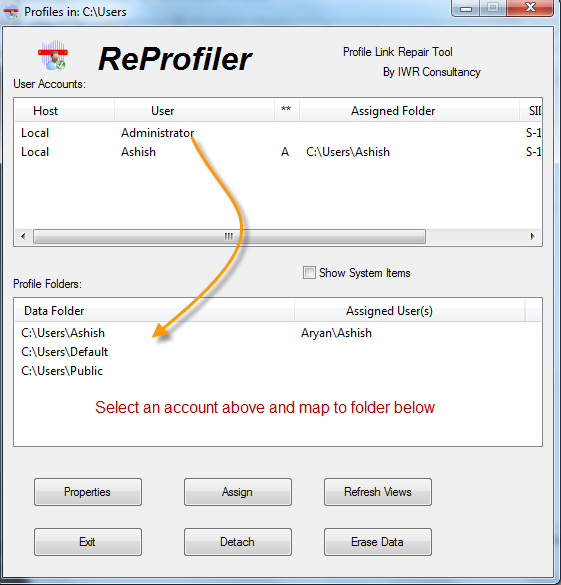



 WinGuard Pro is a free application to password protect programs, files, drives and other items on a Windows machine. WinGuard Pro uses triple layer locking system to secure your PC.
WinGuard Pro is a free application to password protect programs, files, drives and other items on a Windows machine. WinGuard Pro uses triple layer locking system to secure your PC. 
 need to wait for the operating selection screen. Just select the operation system you want to boot into from the
need to wait for the operating selection screen. Just select the operation system you want to boot into from the 
 To enable hibernation, click on your Start menu, and type
To enable hibernation, click on your Start menu, and type 












 Sleep Moon Xpress is a next-generation Automation Utility that takes computer automation to the highest level. It is simple to use, yet it comes packed with a lot options and features, You will be able to easily manage your computer, either remotely or automatically with Sleep Moon Xpress.It is simple to use, and packed with a lot options and features, such as Alarms, Automatic Shutdown, Remote Executions, Download & Upload Speed Detection and much much more. You can remotely control your computer using any Bluetooth or Infrared enabled device with the help of WTP Mobile Technology.
Sleep Moon Xpress is a next-generation Automation Utility that takes computer automation to the highest level. It is simple to use, yet it comes packed with a lot options and features, You will be able to easily manage your computer, either remotely or automatically with Sleep Moon Xpress.It is simple to use, and packed with a lot options and features, such as Alarms, Automatic Shutdown, Remote Executions, Download & Upload Speed Detection and much much more. You can remotely control your computer using any Bluetooth or Infrared enabled device with the help of WTP Mobile Technology. With Sleep Moon Xpress, remotely or automatically, controlling your computer will become a piece of cake. It can be used in multiple scenarios and situations, from as simple as displaying a notification at 4:30:50 PM to as complex as rebooting your computer using a Bluetooth mobile phone equipped with a camera.
With Sleep Moon Xpress, remotely or automatically, controlling your computer will become a piece of cake. It can be used in multiple scenarios and situations, from as simple as displaying a notification at 4:30:50 PM to as complex as rebooting your computer using a Bluetooth mobile phone equipped with a camera.















