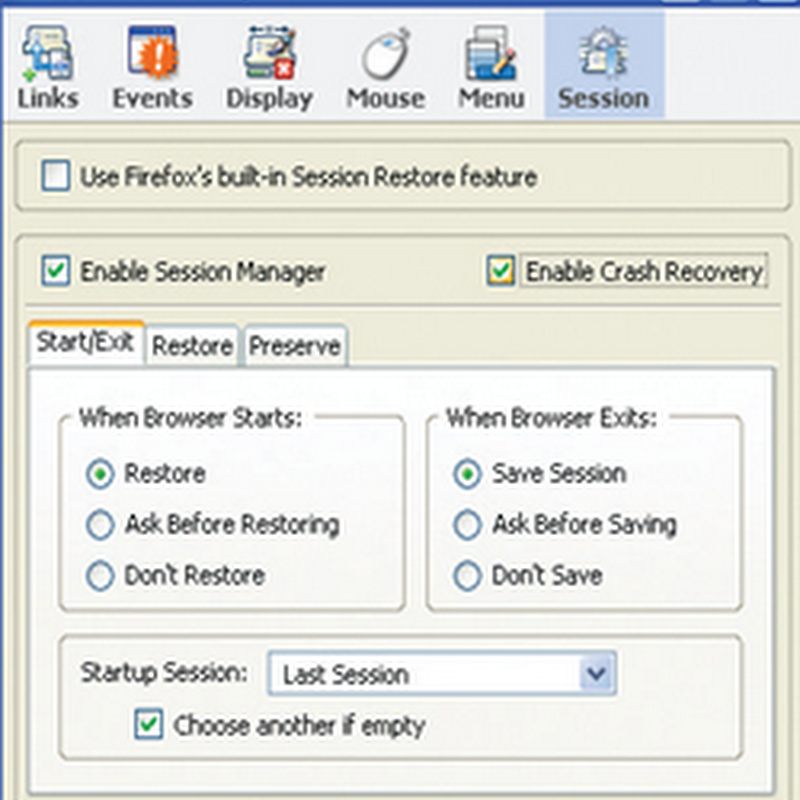Have you reached a place where there is no Wi-Fi hotspots?Even if hotspots are available ,you may not be able to access it because of secured connection.A call to a nearby service provider may not work even. Don’t worry,you can turn your Laptop into a local hotspot with some simple steps.

If you have an access to a wired broadband connection and if your Laptop have the Ethernet support you can easily setup a wireless hotspot.This trick works fine,but just some times the DHCP can mess up. Its just bridging the connections and making an ad hoc network with forwarded net.

Here are the steps to implement your own hotspot in no time:
In Windows Vista:
1)Connect the laptop to the internet using the Ethernet cable.
2}Open the control panel and go into the Network and Sharing Center.
3)Set up a new connection called a wireless ad hoc network.
4)Give it a name and setup the desired security options.
5)Deselect Save this Network.
6)Finally, click on Turn on Internet Connection Sharing.
7)Now anyone can connect to your laptop’s Wi-Fi.
In Windows XP:
1)Make sure your laptop is connected to the Internet using the Ethernet cable.
2)Go to Control Panel and open up Network Connections.
3)Right-click on your wireless connection and select Properties.
4)On the Wireless Networks tab, check Use Windows to configure my wireless network setting.
5)Under Preferred networks, click Add, and name your network.
6)Select shared, and provide a password.
7)Click the Advanced button and select Computer-to-Computer (ad hoc) networks only.
8)Go back to the Network Connections control panel and open the Properties dialog for your wired internet connection.
9)Go to the Advanced menu and check the box next to Allow other network users to connect through this computer’s internet connection.