
yes you can soft email from Gmail inbox by size, then delete all those huge sized email, if not required.
you can now search emails by size, more flexible date options, exact match and more.
This means, for example, to find emails larger than 10MB, you can search for size:10m or larger:10m or to find emails sent over 2 years ago, older_than:2y.
size:10m older_than:2y
And see below other advanced search operators.
| Operator | Definition | Examples |
| from: | Used to specify the sender | Example: from:Musheer |
| to: | Used to specify a recipient | Example: to:Musheer |
| subject: | Search for words in the subject line | Example: subject:IToxy |
| OR | Search for messages matching term A or term B* | Example: from:Musheer OR from:Mahir |
| - (hyphen) | Used to exclude messages from your search | Example: dinner -movie |
| label: | Search for messages by label | Example: from:amy label:friends Example: from:david label:my-family |
| has:attachment | Search for messages with an attachment | Example: from:david has:attachment |
| list: | Search for messages on mailing lists | Example: list:info@example.com |
| filename: | Search for an attachment by name or type | Example: filename:physicshomework.txt Example: label:work filename:pdf |
| " " | Used to search for an exact phrase* | Example: "i'm feeling lucky" Example: subject:"dinner and a movie" |
| ( ) | Used to group words | Example: from:amy (dinner OR movie) Example: subject:(dinner movie) |
| in:anywhere | Search for messages anywhere in Gmail* | Example: in:anywhere movie |
| in:inbox | Search for messages in Inbox, Trash, or Spam | Example: in:trash from:amy |
| is:important | Search within messages that Priority Inboxconsiders important. | Example: is:important from:janet |
| is:starred | Search for messages that are starred, unread, or read | Example: is:read is:starred from:David |
| has:yellow-star | Search for messages with a particular star | Example: has:purple-star from:David |
| cc: | Used to specify recipients in the cc: orbcc: fields* | Example: cc:david |
| after: | Search for messages sent or received during a certain period of time | Example: after:2004/04/16 before:2004/04/18 |
| older_than | Similar toolder andnewer, but allows relative dates using d,m, and y forday, month, and year | Example: newer_than:2d |
| is:chat | Search for chat messages | Example: is:chat monkey |
| deliveredto: | Search for messages within a particular email address in the Delivered-To line of the message header | Example: deliveredto:username@gmail.com |
| circle: | Search for messages that were sent from someone who you added to a particular Google+ circle | Example: circle:friends |
| has:circle | Search for all messages that were sent from someone who you added to your Google+ circles | Example: has:circle |
| size: | Search for messages larger than the specified size in bytes | Example: size:1000000 |
| larger: | Similar tosize: but allows abbreviations for numbers | Example: larger:10M |
| + | Match the search term exactly | Example: +unicorn |
| rfc822msgid: | Find a message by the message-id header | Example:rfc822msgid:20050329231145.62086.mail@mail.emailprovider.com |
| has:userlabels | Search for messages that have and have not had labels that you created applied to them. | Example: has:nouserlabels |
If you like this post, please share or like.







 Today we are going to present one awesome feature of Gmail which is they rollout in mid of November 2012.
Today we are going to present one awesome feature of Gmail which is they rollout in mid of November 2012.

 പലരും ചോദിക്കുന്ന ചോദ്യമാണ് ഗ്യാലക്സി എസ്-2 വില് അല്ലെങ്കില് മറ്റേതെങ്കിലും ഗ്യാലക്സി ആണ്ട്രോയിട് ഫോണുകളില് എങ്ങനെ മലയാളം വായിക്കാന് സാധിക്കും, അല്ലെങ്കില് പുതിയ ആണ്ട്രോയിട് വേര്ഷനുകള് റിലീസ് ചെയ്യുമ്പോള് തന്നെ നമ്മുടെ ഫോണില് എങ്ങിനെ ഇന്സ്റ്റോള് ചെയ്യാം എന്നും. മലയാളം വായിക്കാന് "ഒപേര" എന്ന വെബ് ബ്രൌസര് ആപ്ലിക്കേഷന് ഉപയോഗിച്ചാല് വെബ്സൈറ്റുകളില് മാത്രം നമുക്ക് ലയാളം വായിക്കാന് സാധിക്കും എന്നത് നമുക്കെല്ലാം അറിയാം. എന്നാല് ഫോണിലെ ജിമെയില്, ഇമെയില്, ഫേസ്ബുക്ക്, ട്വിറ്റെര്, എസ് എം എസ് തുടങ്ങിയ എല്ലാ ആപ്ലിക്കേഷനിലും മലയാളം വായിക്കാന് സാധ്യമായാല് എന്തൊരു എളുപ്പം ആയിരിക്കും. പിന്നെ ഒരു പേര്സണല് കമ്പ്യൂട്ടറിന്റെ സഹായമേ നമുക്ക് വേണ്ടിവരില്ല. ഇങ്ങനെ ഫോണില് ഗ്ലോബല് ആയി മലയാളം സപ്പോര്ട്ട് ചെയ്യാന് ഫോണിന്റെ നിലവിലെ firmware (റോം അല്ലെങ്കില് ഓപ്പറേറ്റിംഗ് സിസ്റ്റം) ഇന്ത്യന് firmware ആക്കി അപ്ഡേറ്റ് ചെയ്യുകയല്ലാതെ നിര്വാഹമില്ല. (റൂട്ട് ചെയ്ത ആണ്ട്രോയിട് ഫോണുകളില് വേറെയും മാര്ഗങ്ങള് ഉണ്ട്, പക്ഷെ അത് സുരക്ഷിതമല്ല). ഇന്ത്യന് മാര്കറ്റില് നിന്നും വാങ്ങിച്ച ഗ്യാലക്സി ആണ്ട്രോയിട് ഫോണുകള് ആണെങ്കില് മിക്കതിലും ഇന്ത്യന് firmware തന്നെ ആയിരിക്കും പ്രീ-ലോഡഡ് ആയി ഉണ്ടാവുക, അതുകൊണ്ട് അവര്ക്ക് എല്ലാ ആപ്ലിക്കേഷനിലും മലയാളം വായിക്കാനും സാധിക്കുന്നുണ്ടാവും.
പലരും ചോദിക്കുന്ന ചോദ്യമാണ് ഗ്യാലക്സി എസ്-2 വില് അല്ലെങ്കില് മറ്റേതെങ്കിലും ഗ്യാലക്സി ആണ്ട്രോയിട് ഫോണുകളില് എങ്ങനെ മലയാളം വായിക്കാന് സാധിക്കും, അല്ലെങ്കില് പുതിയ ആണ്ട്രോയിട് വേര്ഷനുകള് റിലീസ് ചെയ്യുമ്പോള് തന്നെ നമ്മുടെ ഫോണില് എങ്ങിനെ ഇന്സ്റ്റോള് ചെയ്യാം എന്നും. മലയാളം വായിക്കാന് "ഒപേര" എന്ന വെബ് ബ്രൌസര് ആപ്ലിക്കേഷന് ഉപയോഗിച്ചാല് വെബ്സൈറ്റുകളില് മാത്രം നമുക്ക് ലയാളം വായിക്കാന് സാധിക്കും എന്നത് നമുക്കെല്ലാം അറിയാം. എന്നാല് ഫോണിലെ ജിമെയില്, ഇമെയില്, ഫേസ്ബുക്ക്, ട്വിറ്റെര്, എസ് എം എസ് തുടങ്ങിയ എല്ലാ ആപ്ലിക്കേഷനിലും മലയാളം വായിക്കാന് സാധ്യമായാല് എന്തൊരു എളുപ്പം ആയിരിക്കും. പിന്നെ ഒരു പേര്സണല് കമ്പ്യൂട്ടറിന്റെ സഹായമേ നമുക്ക് വേണ്ടിവരില്ല. ഇങ്ങനെ ഫോണില് ഗ്ലോബല് ആയി മലയാളം സപ്പോര്ട്ട് ചെയ്യാന് ഫോണിന്റെ നിലവിലെ firmware (റോം അല്ലെങ്കില് ഓപ്പറേറ്റിംഗ് സിസ്റ്റം) ഇന്ത്യന് firmware ആക്കി അപ്ഡേറ്റ് ചെയ്യുകയല്ലാതെ നിര്വാഹമില്ല. (റൂട്ട് ചെയ്ത ആണ്ട്രോയിട് ഫോണുകളില് വേറെയും മാര്ഗങ്ങള് ഉണ്ട്, പക്ഷെ അത് സുരക്ഷിതമല്ല). ഇന്ത്യന് മാര്കറ്റില് നിന്നും വാങ്ങിച്ച ഗ്യാലക്സി ആണ്ട്രോയിട് ഫോണുകള് ആണെങ്കില് മിക്കതിലും ഇന്ത്യന് firmware തന്നെ ആയിരിക്കും പ്രീ-ലോഡഡ് ആയി ഉണ്ടാവുക, അതുകൊണ്ട് അവര്ക്ക് എല്ലാ ആപ്ലിക്കേഷനിലും മലയാളം വായിക്കാനും സാധിക്കുന്നുണ്ടാവും. ഗൂഗിള് ആന്ഡ്രോയ്ഡ് ഓപറേറ്റിംഗ് സിസ്റ്റമായ ഐസ് ക്രീം സാന്ഡ്വിച്ചും കൂടെ പുറത്തിറക്കിയപ്പോള് ആപ്പിളിനെയും ബ്ളാക്ക്ബറിയെയും എല്ലാം പിന്നിലാക്കി ആന്ഡ്രോയ്ഡ് തരംഗം അലയടിക്കുകയാണ്. അപ്പോഴിതാ മറ്റൊരു പുതിയ ഓപറേറ്റിംഗ് സിസ്റ്റവു൦ കൂടെ ഗൂഗിള് പുറത്തിറക്കാന് പോകുന്നു. ആന്ഡ്രോയ്ഡ്-4.1 എന്നോ ആന്ഡ്രോയ്ഡ്-5 എന്നോ വിശേഷിക്കപ്പെട്ടേക്കാവുന്ന "ജെല്ലി ബീന്". എന്നാല് ജെല്ലി ബീന് ഓപറേറ്റിംഗ് സിസ്റ്റത്തെ കുറിച്ചുള്ള ഒരു വിവരവും ഇതുവരെ
ഗൂഗിള് ആന്ഡ്രോയ്ഡ് ഓപറേറ്റിംഗ് സിസ്റ്റമായ ഐസ് ക്രീം സാന്ഡ്വിച്ചും കൂടെ പുറത്തിറക്കിയപ്പോള് ആപ്പിളിനെയും ബ്ളാക്ക്ബറിയെയും എല്ലാം പിന്നിലാക്കി ആന്ഡ്രോയ്ഡ് തരംഗം അലയടിക്കുകയാണ്. അപ്പോഴിതാ മറ്റൊരു പുതിയ ഓപറേറ്റിംഗ് സിസ്റ്റവു൦ കൂടെ ഗൂഗിള് പുറത്തിറക്കാന് പോകുന്നു. ആന്ഡ്രോയ്ഡ്-4.1 എന്നോ ആന്ഡ്രോയ്ഡ്-5 എന്നോ വിശേഷിക്കപ്പെട്ടേക്കാവുന്ന "ജെല്ലി ബീന്". എന്നാല് ജെല്ലി ബീന് ഓപറേറ്റിംഗ് സിസ്റ്റത്തെ കുറിച്ചുള്ള ഒരു വിവരവും ഇതുവരെ  ആന്ഡ്രോയ്ഡ് ഡെവലപ്പര് സൈറ്റുകളില് കൂടി ഗൂഗിള് പുറത്തുവിട്ടിട്ടില്ല.
ആന്ഡ്രോയ്ഡ് ഡെവലപ്പര് സൈറ്റുകളില് കൂടി ഗൂഗിള് പുറത്തുവിട്ടിട്ടില്ല.  സാംസംഗ് ഗാലക്സിയുടെ പ്രഖ്യാപിത ശത്രുവായ ഐഫോണിനെ വെല്ലുവിളിച്ച് സാംസംഗ് ഗാലക്സി എസ്-3 മെയ് 2012 ആദ്യവാരം പുറത്തിറങ്ങി. ഐഫോണ് സ്റ്റാന്ഡേര്ഡ് ആഗ്രഹിക്കുന്ന ആന്ഡ്രോയിഡ് പ്രേമികളെ ലക്ഷ്യം വെച്ചാണ് സാംസംഗ് ഗാലക്സി എസ്-3 പുറത്തിറക്കിയിരിക്കുന്നത്. ആന്ഡ്രോയിഡ് 4 അഥവാ "ഐസ്ക്രീം സാന്ഡ്വിച്ച്" എന്ന ഓപറേറ്റിംഗ് സിസ്റ്റത്തില് പ്രവര്ത്തിക്കുന്ന എസ്-3 യിലെ പ്രധാന സവിശേഷതകള് ആണ് എസ്-ബീം, സ്മാര്ട് സ്റ്റേ, സ്മാര്ട് അലേര്ട്ട്, എസ്-വോയ്സ്, ഡയറക്റ്റ് കാള്, പോപ്പ് അപ്പ് പ്ലേ തുടങ്ങിയവ. ഗാലക്സി എസ്-3 യുടെ ഈ സവിശേഷതകള് തന്നെയാണ് ഐഫോണ് 4-എസ് പ്രേമികളുടെ പോലും ശ്രദ്ധ നേടുന്നത്. ഏറെ നാളത്തെ കാത്തിരിപ്പിനൊടുവില് അവതരിപ്പിച്ച എസ്-3 യിലെ ഈ പുതിയ സവിശേഷതകള് നമ്മുടെ നിത്യ ജീവിതത്തില് എങ്ങനെ പ്രയോജനപ്പെടും എന്ന് നോക്കാം.
സാംസംഗ് ഗാലക്സിയുടെ പ്രഖ്യാപിത ശത്രുവായ ഐഫോണിനെ വെല്ലുവിളിച്ച് സാംസംഗ് ഗാലക്സി എസ്-3 മെയ് 2012 ആദ്യവാരം പുറത്തിറങ്ങി. ഐഫോണ് സ്റ്റാന്ഡേര്ഡ് ആഗ്രഹിക്കുന്ന ആന്ഡ്രോയിഡ് പ്രേമികളെ ലക്ഷ്യം വെച്ചാണ് സാംസംഗ് ഗാലക്സി എസ്-3 പുറത്തിറക്കിയിരിക്കുന്നത്. ആന്ഡ്രോയിഡ് 4 അഥവാ "ഐസ്ക്രീം സാന്ഡ്വിച്ച്" എന്ന ഓപറേറ്റിംഗ് സിസ്റ്റത്തില് പ്രവര്ത്തിക്കുന്ന എസ്-3 യിലെ പ്രധാന സവിശേഷതകള് ആണ് എസ്-ബീം, സ്മാര്ട് സ്റ്റേ, സ്മാര്ട് അലേര്ട്ട്, എസ്-വോയ്സ്, ഡയറക്റ്റ് കാള്, പോപ്പ് അപ്പ് പ്ലേ തുടങ്ങിയവ. ഗാലക്സി എസ്-3 യുടെ ഈ സവിശേഷതകള് തന്നെയാണ് ഐഫോണ് 4-എസ് പ്രേമികളുടെ പോലും ശ്രദ്ധ നേടുന്നത്. ഏറെ നാളത്തെ കാത്തിരിപ്പിനൊടുവില് അവതരിപ്പിച്ച എസ്-3 യിലെ ഈ പുതിയ സവിശേഷതകള് നമ്മുടെ നിത്യ ജീവിതത്തില് എങ്ങനെ പ്രയോജനപ്പെടും എന്ന് നോക്കാം.  ഒരു കാരണവും ഇല്ലാതെ പലരുടെയും ഇമെയിലുകള് രഹസ്യമായി ചോര്ത്തുന്ന ഈ അവസരത്തില് ഗൂഗിളിന്റെ 2-step verification നെ കുറിച്ചായിക്കോട്ടേ ഇത്തവണത്തെ പോസ്റ്റ്. ഗൂഗിളിന്റെ വളരെ അഡ്വാന്സ്ട് ആയിട്ടുള്ള ഒരു സൈന്-ഇന് രീതിയാണ് 2-step verification. നമ്മുടെ ഇമെയില് അഡ്രസ്സും പാസ്സ്വേര്ഡും ഒരാള്ക്ക് കിട്ടി എന്നിരിക്കട്ടെ, എന്നാലും ആ ആള്ക്ക് നമ്മുടെ ജിമെയില് അക്കൗണ്ടിലേക്ക് കയറാന് പറ്റില്ല എന്നതാണ് ഈ സംവിധാനം. അതായത് നമ്മുടെ ഇമെയില് അഡ്രസ്സും പാസ്സ്വേര്ഡും കൂടാതെ നമ്മുടെ മൊബൈല് ഫോണും ഉണ്ടെങ്കില് മാത്രമേ നമ്മുടെ ജിമെയില് അക്കൗണ്ടിലേക്ക് ഒരാള്ക്ക് ലോഗ് ഇന് ചെയ്യാന് പറ്റൂ എന്ന്.
ഒരു കാരണവും ഇല്ലാതെ പലരുടെയും ഇമെയിലുകള് രഹസ്യമായി ചോര്ത്തുന്ന ഈ അവസരത്തില് ഗൂഗിളിന്റെ 2-step verification നെ കുറിച്ചായിക്കോട്ടേ ഇത്തവണത്തെ പോസ്റ്റ്. ഗൂഗിളിന്റെ വളരെ അഡ്വാന്സ്ട് ആയിട്ടുള്ള ഒരു സൈന്-ഇന് രീതിയാണ് 2-step verification. നമ്മുടെ ഇമെയില് അഡ്രസ്സും പാസ്സ്വേര്ഡും ഒരാള്ക്ക് കിട്ടി എന്നിരിക്കട്ടെ, എന്നാലും ആ ആള്ക്ക് നമ്മുടെ ജിമെയില് അക്കൗണ്ടിലേക്ക് കയറാന് പറ്റില്ല എന്നതാണ് ഈ സംവിധാനം. അതായത് നമ്മുടെ ഇമെയില് അഡ്രസ്സും പാസ്സ്വേര്ഡും കൂടാതെ നമ്മുടെ മൊബൈല് ഫോണും ഉണ്ടെങ്കില് മാത്രമേ നമ്മുടെ ജിമെയില് അക്കൗണ്ടിലേക്ക് ഒരാള്ക്ക് ലോഗ് ഇന് ചെയ്യാന് പറ്റൂ എന്ന്. 

 Google has announced that its Cloud Print beta service will be coming to Android and iOS devices within the “next few days”, allowing users to print documents straight from their smartphone.
Google has announced that its Cloud Print beta service will be coming to Android and iOS devices within the “next few days”, allowing users to print documents straight from their smartphone.










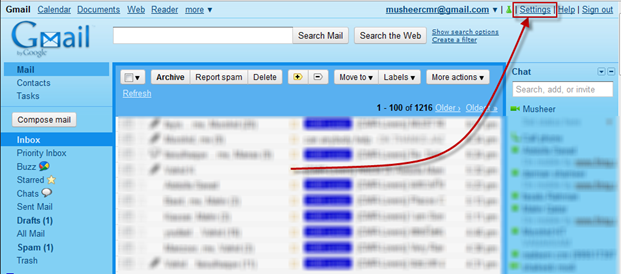
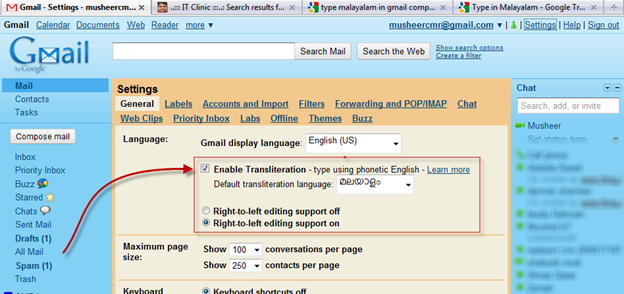


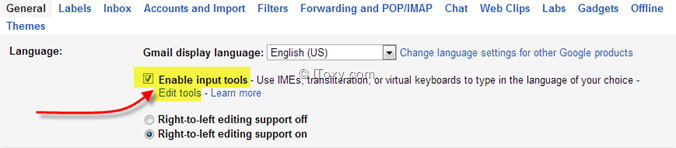
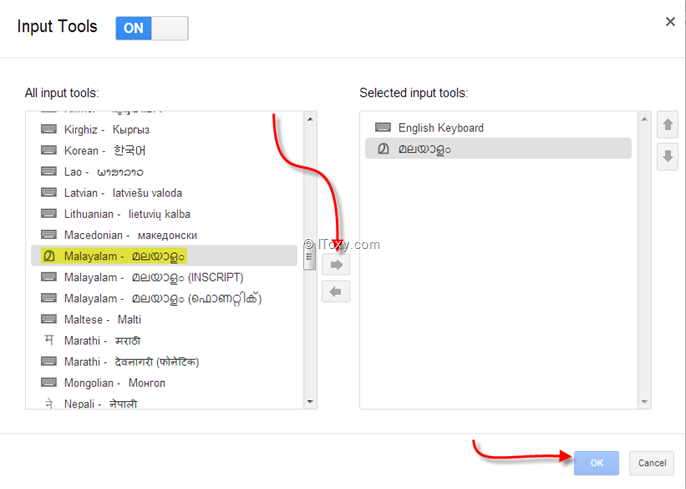
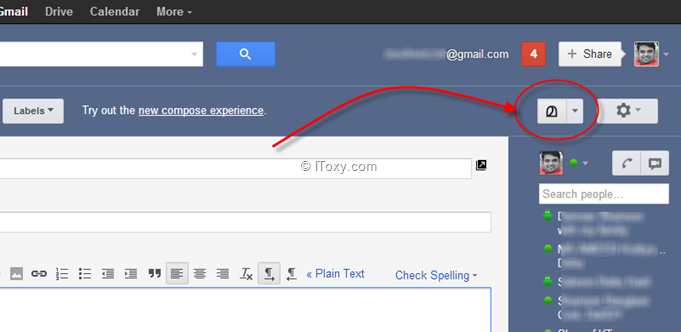
 There are thousands of digital radio channels on Internet that you can listen while browsing the net. Through an excellent VOIP service you can listen to countless radio channels via Google Talk.
There are thousands of digital radio channels on Internet that you can listen while browsing the net. Through an excellent VOIP service you can listen to countless radio channels via Google Talk. GTalk2VoIP is a popular service offering VOIP and SMS services. Since most of the web radio stations are free you can use this service to listen radio stations via Google Talk.
GTalk2VoIP is a popular service offering VOIP and SMS services. Since most of the web radio stations are free you can use this service to listen radio stations via Google Talk. 








