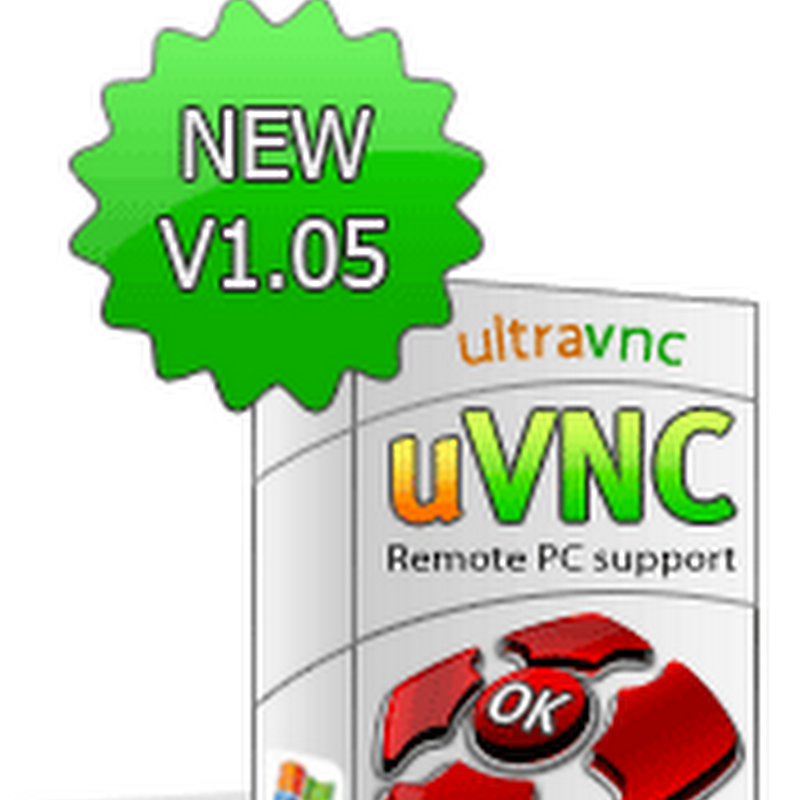Windows allows you to create several user accounts. Each account may tend to have a particular password associated to it as well. In case if you forget your password later, you can recover it by using a password reset disk. Note that the password reset disk can only be used for local user accounts. To create a password reset disk follow the steps below:
- Insert a removable storage device,for example a USB drive.
- Click ‘Start|Control Panel’.
- Double-click the ‘User Accounts’ icon.
- Click the ‘Create a password reset disk’ link residing on the left pane.
- Click ‘Next’ and select the removable device.
- In the next screen, enter the current user account password in the text box and click ‘Next’.
- Once done click ‘Finish’

To reset your password using the password reset disk, follow the steps below:
- Plug in the USB drive.
- When the login screen appears,simply place the cursor on the password field and press ‘Enter’.
- You will now be able to view the ‘Reset password’ link.
- Click the ‘Reset Password’ link.
- Click ‘Next’.
- Enter your new password, retype it and enter a hint for your password in the respective fields.
- Once done click ‘Next’. You will now be able to login to your system using the new password.