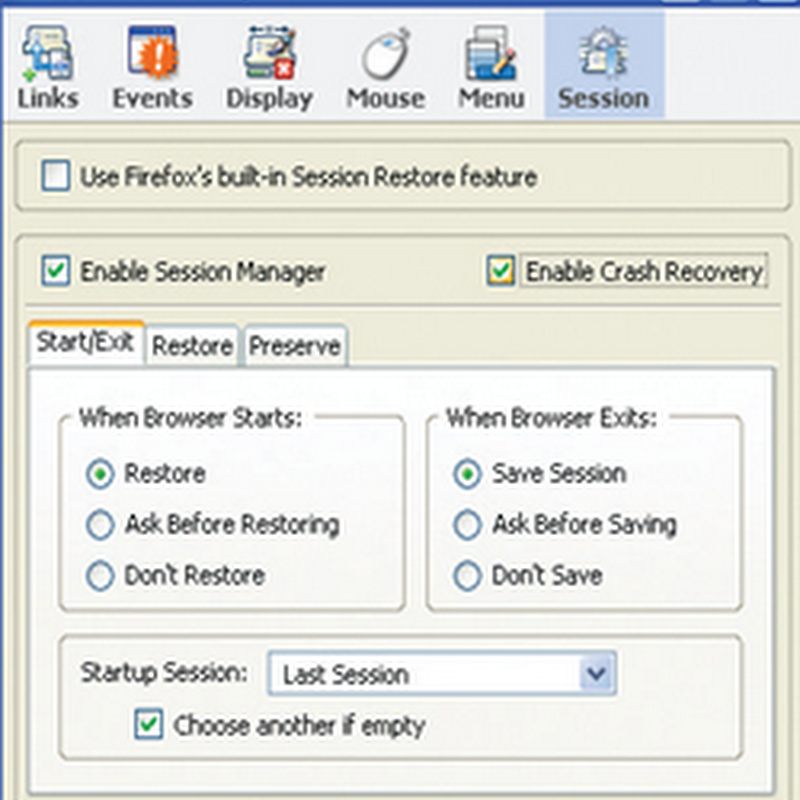Please follow the below steps to remove this malware.
Re-boot system in to windows safe-mode
- Restart your PC through “Start” menu by selecting the respective command.
- Before Windows OS starts booting press “F8” button of your keyboard repeatedly by hitting it and releasing several times simultaneously.
- The following windows comes up:
- Using the arrow keys on your keyboard select the “Safe Mode with Networking” option.
Optional way to terminate the process of System Care Antivirus scam:
1. Make sure you can see hidden files on your PC depending on the operating system of your computer.
How to view hidden files in Windows XP:
- Open “My Computer”, go to “Tools” tab and select “Folder Options”.
- In the window that appeared select “View” tab and choose the option “Show hidden files and folders”. Click “Apply” and “OK”.

How to view hidden files in Windows Vista/7:
- Open “My Computer”, go to “Organize” tab and select “Folder and search options”.
- In the window that appeared select “View” tab and choose the option “Show hidden files, folders, and drives”. Click “Apply” and “OK”.
2. Find the location of System Care Antivirus malware’s executable.
Typical location for Windows XP:
C:/Documents and Settings/All Users/Application Data/[Random.exe]
Typical location for Windows Vista/Windows 7:
C:/Program Data/[Random.exe]
3. Remove the executable of the rogue into other random name (virus.exe or malware.exe) and restart your PC.
4. Upon reboot the malware should no longer be active. Thus, you can download the security application that will remove all remnants of System Care Antivirus scareware.
Note: To see the correct location of System Care Antivirus executable, right-click its desktop icon, click “Properties” and look for the information in “Target” field. It will tell the exact place where the rogue dwells on your PC.