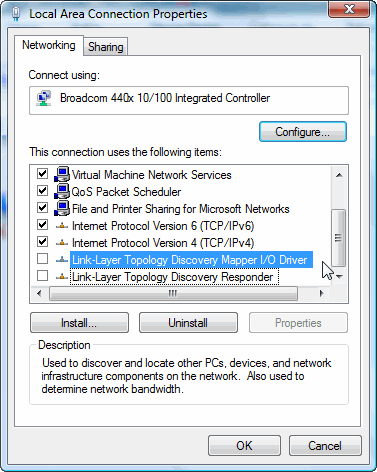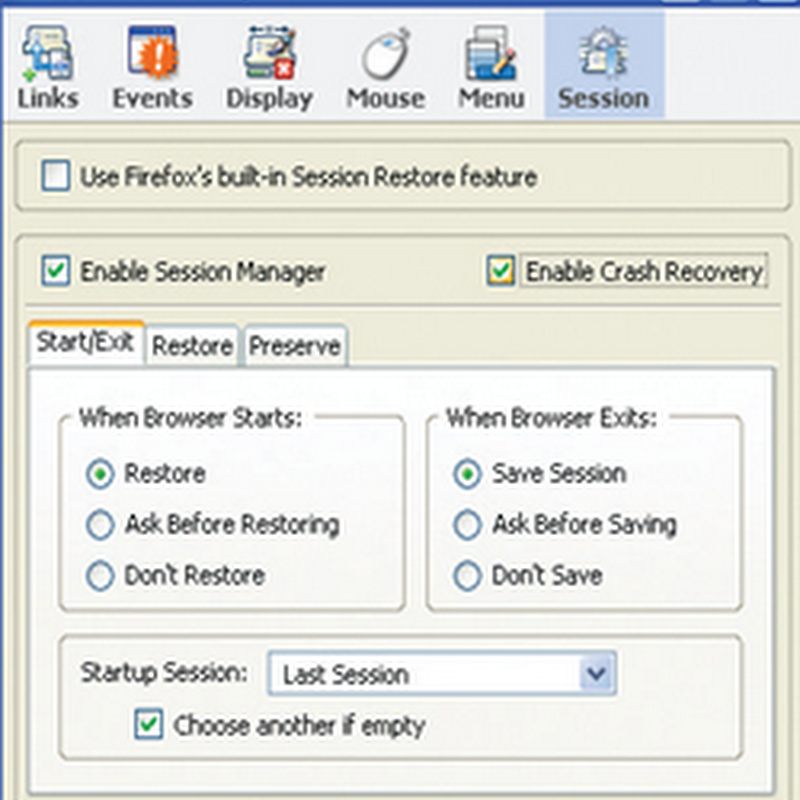Windows Vista includes the software components that implement the LLTD protocol. For other devices on the network to be displayed on the map, they must enable a discovery protocol that can respond to the mapping requests from the Windows Vista-based computer.
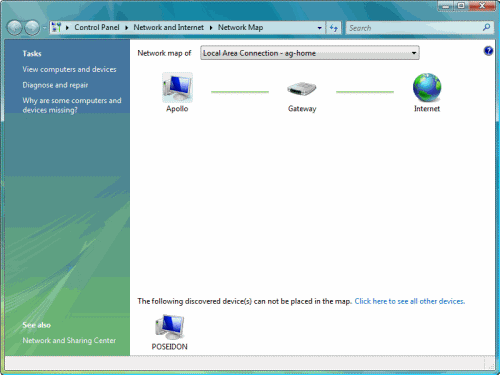
Due to security or personal reasons one might want to have their computer "seen", i.e. to be in a discoverable state, while another person might want to avoid having their computer discovered by other networked computers. Therefore, in Vista, there is an option to make your computer "go away", disappear, and not be seen on the network map.
Note: Not having your computer displayed on the network map does not mean it cannot be accessed. If you want to prevent people from gaining access to your computer's shares and other services, make sure you properly configure it and secure it with either the built-in Windows Firewall, or a 3rd-party firewall.
Here are some of the reasons why a computer running Vista may not appear in the network map:
- The computer is running Windows Vista and is connected to a network that is assigned to the "Public place" network location.
- The computer is running Windows Vista and the Link Layer Topology Discovery (LLTD) protocol is disabled on the network adapter. Windows uses the LLTD protocol to map computers and devices on a network.
- The computer is running Windows Vista has network discovery is turned off.
- The computer is running Windows XP and firewall settings are preventing Windows from detecting it.
Another method of hiding your Vista computer in the network map is by performing the following task:
- In the Start Menu's Run command type CMD and press Enter. You can type CMD in the Search bar if your Run menu isn't showing.
- In the command prompt window enter the following command:
Net config server /hidden:yes
This command will hide you from the network map but your shared folders can still be accessed.
To check if your computer is hidden in the network neighborhood type this in the command prompt:
C:\Windows\System32>Net config server
Server Name \\APOLLO
_________Server Comment
Software version Windows Vista (TM) Ultimate
Server is active on
NetbiosSmb (APOLLO)
NetBT_Tcpip_{28037B04-41B5-466E-B1B9-39C399011DE8} (APOLLO)
NetBT_Tcpip_{497F17A7-2B9F-433D-BAFF-5761B7D878D5} (APOLLO)
NetBT_Tcpip_{D04E509A-239D-4F9A-A97B-3FAB3DC3C99E} (APOLLO)
NetBT_Tcpip_{F6182BAD-1FE0-4128-8FA3-7550A00B7E8B} (APOLLO)Server hidden Yes
Maximum Logged On Users 10
Maximum open files per session 16384
Idle session time (min) 15
The command completed successfully.Note it might take a few moments for the computer to disappear from the network map.
To un-hide your computer, in the command prompt window enter the following command:
Net config server /hidden:no