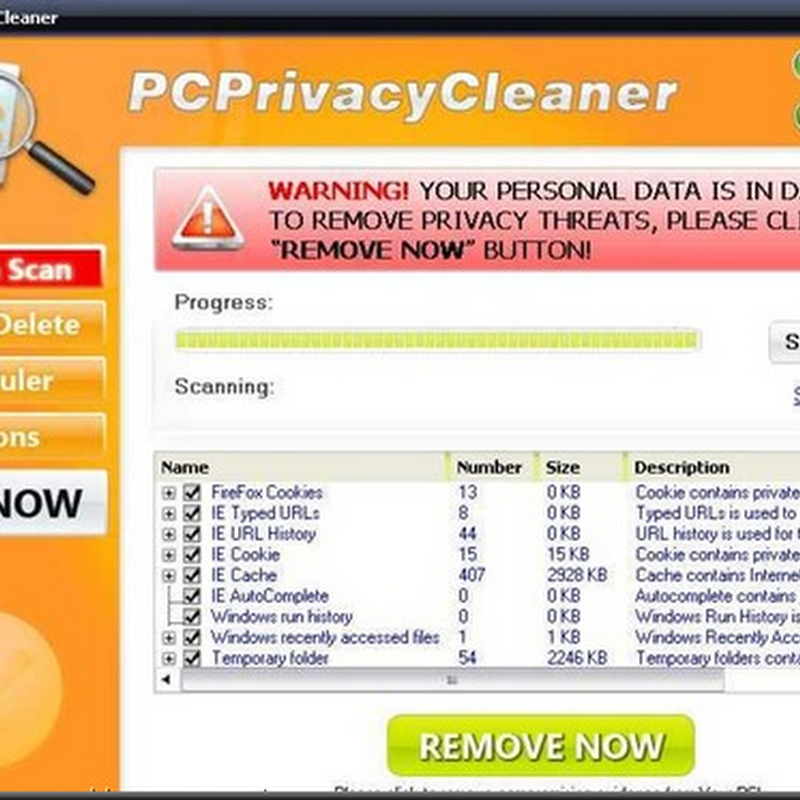It’s a crazy situation - and one that you feel only Microsoft could have created - but there are many users who feel that Windows Vista is so bad, they’ve actually gone to the effort of replacing it completely with Windows XP. It’s a controversial step that shouldn’t be taken lightly because Microsoft have now discontinued production of XP.
It’s a crazy situation - and one that you feel only Microsoft could have created - but there are many users who feel that Windows Vista is so bad, they’ve actually gone to the effort of replacing it completely with Windows XP. It’s a controversial step that shouldn’t be taken lightly because Microsoft have now discontinued production of XP.
However, if you’ve decided you just can’t take Vista resource hogging, sluggish performance and software incompatibility issues anymore, here are some steps to downgrade to XP. Windows doesn’t allow you to install an older version of it over a newer one so normally, downgrading would involve a lengthy and drastic blanking and reformatting of your hard drive. However, here’s how to do it in 6 steps without having to reformat anything at all.
1. Backup your entire hard drive - Just in case - I recommend using Norton Ghost.
2. Get an XP installation CD - You’ll either have to buy this or borrow it from a friend.
3. Insert the disc into your drive - You’ll be prompted if you want to to “boot from disk”
4. Press “R” while XP is booting - Enter your admin password to get the XP Recovery Console
5. Prepare your hard drive - Type the following commands remembering to press Enter after each one: “fixboot, fixmbr, cd \, ren windows winvista, exit”.
6. After restart boot from the XP CD - Continue with XP setup normally and you’re done!
The only thing that’s left to do is manually move all of your old folders and documents from the old C:\Winvista folder to your new C:\WinXP folder. Of course, you’ll also have to install any programs or applications again but this is a far more expedient and hassle free way of downgrading to Vista without formatting your hard drive.