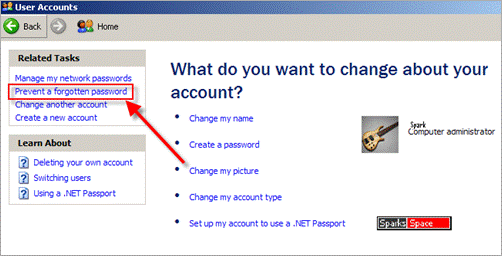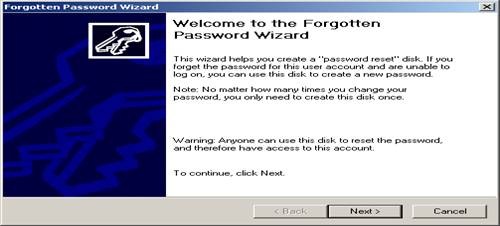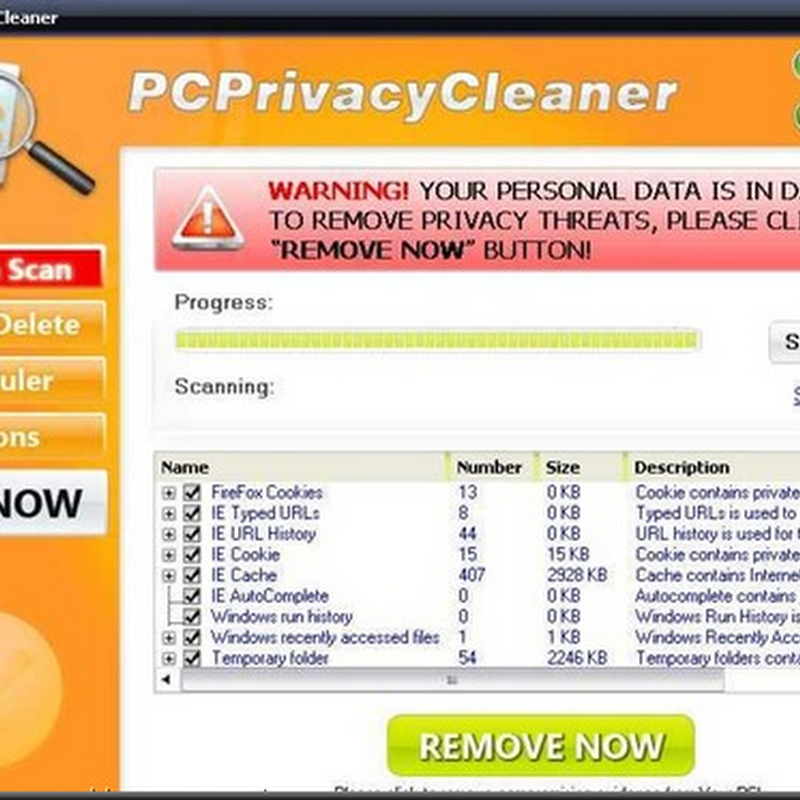The steps to perform the task differ for domain and workgroup scenarios.
To create a password reset disk:
1) Insert a blank floppy disk into drive.
2) Open User Accounts in Control Panel.
3) Double-click on your account name.
4) On the left side of the window, under Related Tasks, select Prevent a forgotten password. A wizard will pop up and walk you through the process of creating the password recovery disk. If the related tasks does not show up you are not double clicking on the user account or you are using a LAN with domains.
If your computer is on a domain, you can create the Domain Password Reset Disk as follows.
1) Press CTRL+ALT+DELETE to open the Windows Security dialog box.
2) Click Change Password.
3) In the "Log on to" click on the down arrow to select local XP machine.
4) Click Backup to open the Forgotten Password Wizard. If you don't see the Backup button you did not select the computer in step 3 correctly.
5) Click Next and then follow the instructions as they appear on the screen.
You will be prompted to create a new password. Remember, anyone who has the password reset disk can access the system, so don't forget to store your disk in a safe place!