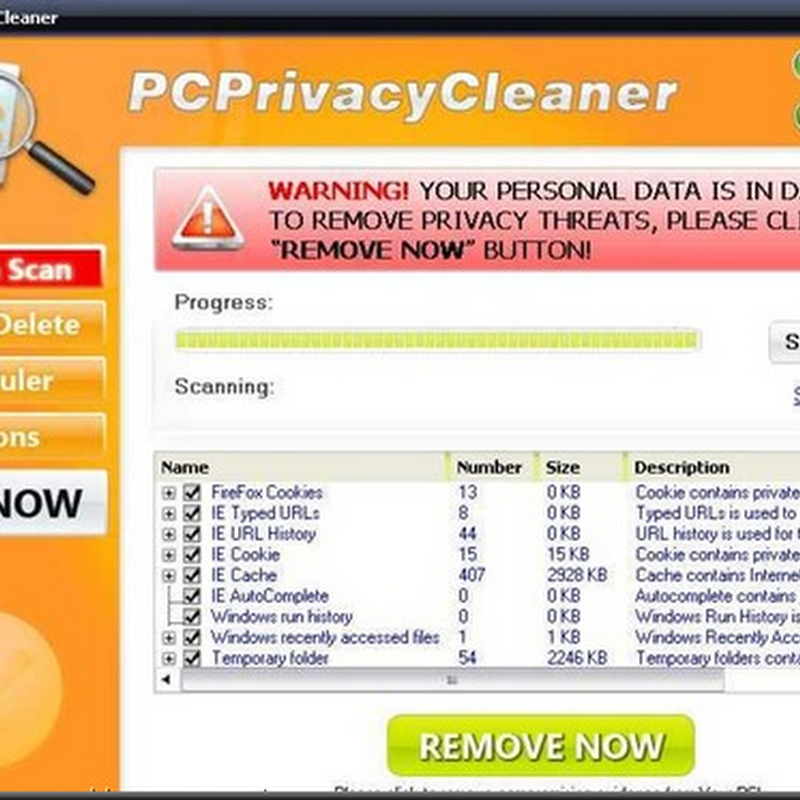By double-clicking the Aero On or Aero Off shortcuts you can easily disable the Aero effects (including the glass/transparency effects) and that should, in theory, help you maintain a longer battery life while disconnected from the power adapter. This is how it looks when it is disabled:

This is how it looks when you re-enable Aero:

In order to create a Windows Vista Aero On or Off shortcuts follow these steps:
- Right-Click on the desktop > New > Shortcut

- Type the following commands:
Rundll32 dwmApi #102

- Click Next and give the shortcut any name you want, for example "Aero On".

- The default icon for the shortcut is not cool enough, so I usually change it. To change the icon, right-click the shortcut and select Properties. Then click on Change icon.
- I usually use the Shell32.dll file as it has a big collection of icons. Type Shell32.dll and press enter.

- Choose any icon that you want to use and click Ok all the way out.
Perform the steps 1-6 again to create an Aero Off shortcut. This time use this command:
Rundll32 dwmApi #104
When you double-click on the Aero Off shortcut you will see that although the Aero Theme itself is still functional, the Glass effects are Off.

To turn it on simply double-click on the Aero On shortcut.
BTW, you can add another cool shortcut while you're at it – one that activates the Flip3D. Perform steps 1-6 once again, this time use this command:
Rundll32 dwmApi #105