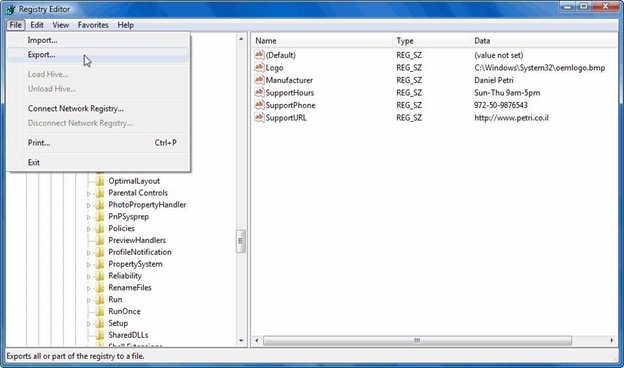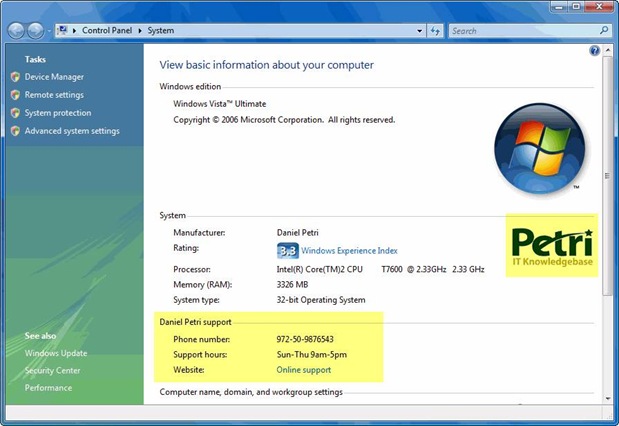You will need to create a small logo of your choice by using any graphics editing tools. Make sure that the logo file is called OEMLOGO.BMP, and, guess what, save it in .BMP format.
Also, the logo file should not be bigger than 120X120 pixels in size.
You can place the file in any directory of your choice, but I suggest you put it in the %systemroot%\system32 folder of your computer (for example - C:\Windows\System32). Note this path, you'll need it later.
The Registry
The next phase is to edit the local Registry and add the support information.
- In the Start Menu type “Regedit” and press Enter.
Note: As always, be very careful while the editing the Registry. A small mistake can cause huge damage that will prevent you from booting the computer. If you don’t know what the Registry is, how to edit it and how to back it up, please consult with a skilled IT professional. - Navigate to the following registry key: HKEY_LOCAL_MACHINE\SOFTWARE\Microsoft\Windows\CurrentVersion\OEMInformation
- If the OEMInformation key does not exist you will need to create it. Right Click the CurrentVersion key and from the drop down menu click New > Key. In the Key dialogue box type OEMInformation and then press Enter.
- Next, create the following keys and modify them to hold the following values:
Key name: Logo
Key type: String Value
Key value: The path to your logo file, for example: C:\Windows\System32
Key name: Manufacturer
Key type: String Value
Key value: Your name, or the manufacturer's name, for example: Daniel Petri
Key name: SupportHours
Key type: String Value
Key value: Your support hours, for example: Sun – Thu 9am – 5pm
Key name: SupportPhone
Key type: String Value
Key value: Your support phone number, for example: 972-3-9876543
Key name: SupportURL
Key type: String Value
Key value: Your support URL, for example: http://musheersspace.blogspot.com/
Here is my sample for your reference: -
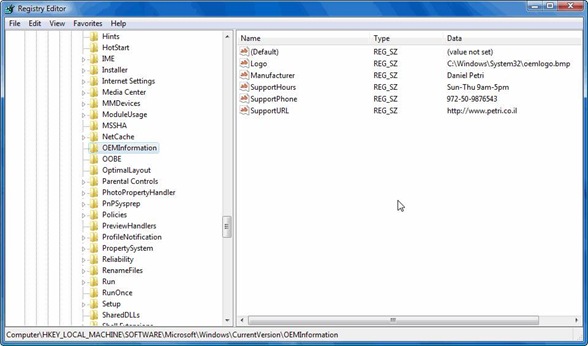
- Close Regedit.
Note: You can export your settings and make the addition of such settings for more computers by importing the information and OEMLOGO.BMP file to them. In order to export the information, click on the OEMInformation key. Next, go to File > Export, and give the file a name (such as settings.reg). You can then edit the file with Notepad and distribute it to other computers (don't forget the .BMP file).
I added my example of the file for your reference, just copy, paste into a .REG file, and edit it to reflect your own information:
Windows Registry Editor Version 5.00
[HKEY_LOCAL_MACHINE\SOFTWARE\Microsoft\Windows\CurrentVersion\OEMInformation]
"Logo"="C:\\Windows\\System32\\oemlogo.bmp"
"Manufacturer"="Daniel Petri"
"SupportHours"="Sun-Thu 9am-5pm"
"SupportPhone"="972-50-9876543"
"SupportURL"="http://musheersspace.blogspot.com/"
After editing the Registry and pasting the OEMLOGO.BMP file in the right path, go to the My Computer > Properties screen, or press the ÿ + Break key:
Done!