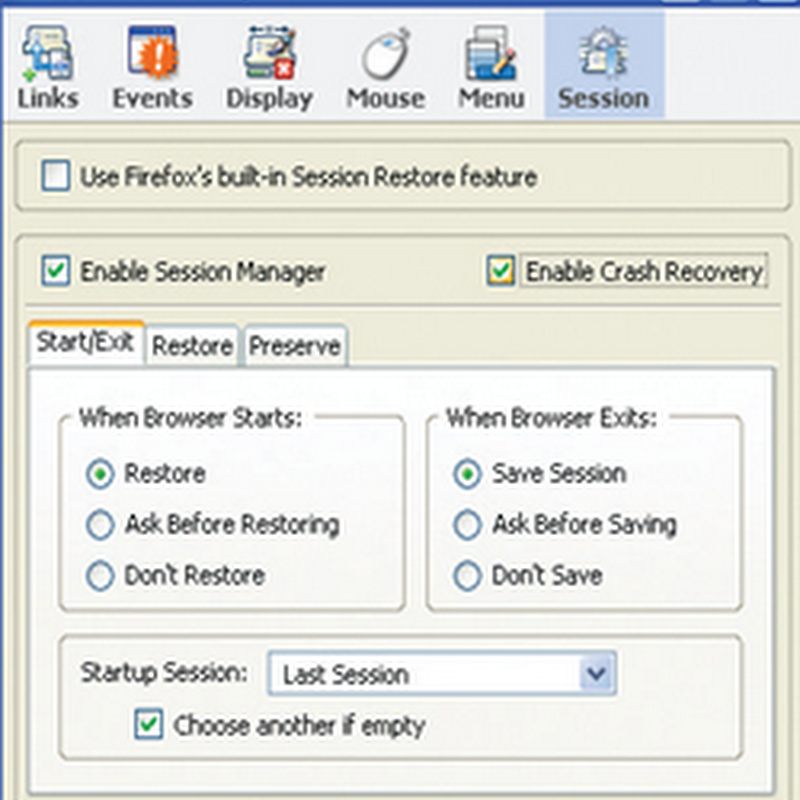Are you a Windows 8 user? Still miss the classic start menu in windows 8? Do you really need it? Or are you just looking for some comforting familiarity?
In windows 8, Microsoft is forced people to use their new tile start screen (similar to Android & Apple home screen) , instead of classic start menu which was very familiar with most of the people around the world. Tile start screen will be easy for tablet-PC, smartphone and touch screen users. Nowadays tablet-PC and smartphones are most wanted gadget in IT market. This is why may be Microsoft changed their old face too.
Now come to the point. In this post we are going to introduce some third party free application which help you to bring classic start menu in windows 8.
Some applications are currently in beta stage of development,hence a project in progress. so you may face some force close issue or slow response to our input.
Pokki
Where classic shell tries to replicate the Windows of yesteryear, Pokki (free) is very much its own beast. I have to admit that Pokki is probably even better. It utilizes a neat “pinning” system that isn’t unlike the home screen of your smartphone or tablet. You can also add widgets to Pokki, such as Gmail or Facebook, which display your latest email or status updates.
By default, Pokki will configure your Windows 8 system to boot straight to the Desktop — and there is an option that will just completely disable the hot corners (hot corner means: where you get the windows 8 settings, search by hover your mouse in corners) , if you so desire.
Download Pokki (free)
Classic Shell
Classic Shell is open-source donation-ware that gives you the option of a classic (Windows 98ish), Windows XP, or Vista/7 Start menu. At its most basic, it puts a Start button back on your taskbar — but as always with third-party utilities, it has a ton of other features and settings that you can tweak to your heart’s content (in Classic Shell’s case, there’s probably too many tweakable settings). I don’t think so there is an option to boot straight to Desktop in Classic Shell.

Download Classic Shell (free)
Power8
The Power8 displays a Start button in the usual spot on the desktop. Clicking on that button brings up the familiar two-pane menu. From the left pane, you can pin your favorite applications and access all your programs via the Programs menu. From the right pane, you can open specific folders, such as Computer, Libraries, Control Panel, Administrative Tools, and Network.

Right-clicking on Power8's Start button triggers a pop-up menu with several options. The settings command lets you customize the software's behavior. You can set it to auto start each time you log in to Windows 8. You can also resize the button or change its image.
Download Power8 (free)
There are many other application also available to do the same job with many advantages and disadvantages. So far I prefer to use the 1st one “POKKI”
Remember: Windows+C key combination pops open the Charms menu, if you need.