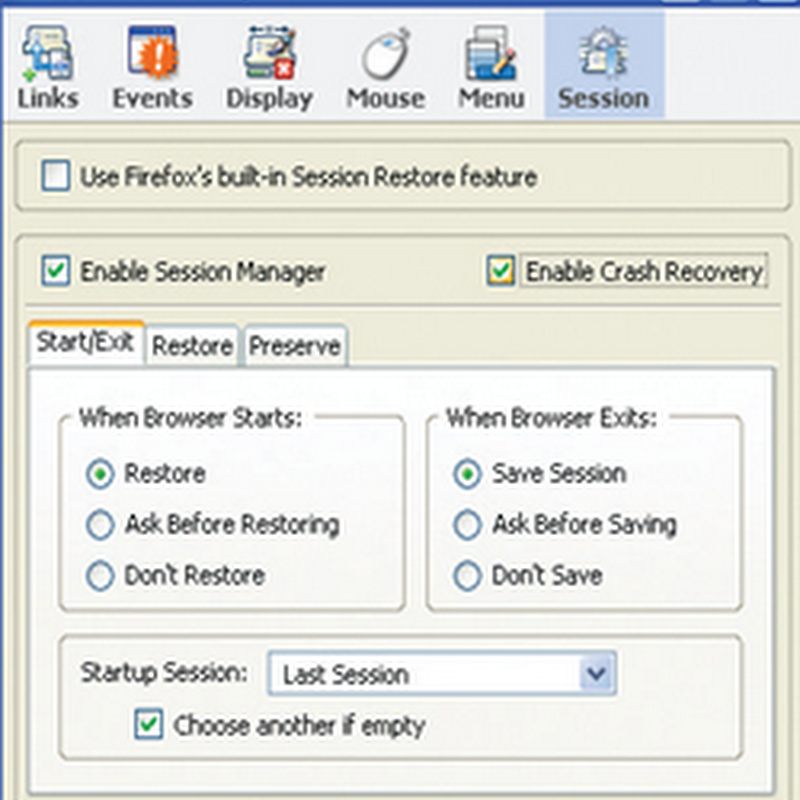The FAT32 file system, which most external drives and flash drives are still using, can’t handle files larger than about 4 GB in size—which means most full-length movies and anything really large, like a virtual machine. If you do try and copy a file, you will get an error just like below.
It’s worth noting that FAT32 works just fine on just about any operating system, but NTFS is usually read-only on Linux and Mac OS X.
Option 1: Convert the File System Directly
If you have already copy huge sized of files on the drive and don’t have the free space to move them somewhere, you can convert the file system directly from FAT32 to NTFS. Just open up an Administrator mode command prompt by right-clicking and choosing Run as Administrator, and then you can type convert /? to see the syntax for the convert command.
In our example, the drive letter is G: so the command we’d use is this:
convert G: /FS:NTFS
The conversion process might take a while, especially if you’ve got a really large drive.
You are done
Option 2: Reformat the Drive
If you don’t have a ton of data on the drive, the best bet is to copy any data from the drive to somewhere else, reformat the drive, and then copy the data back.
Right-click on the drive and choose Format.
And then select NTFS in the file system drop-down.
Finish the format, and copy your data back.