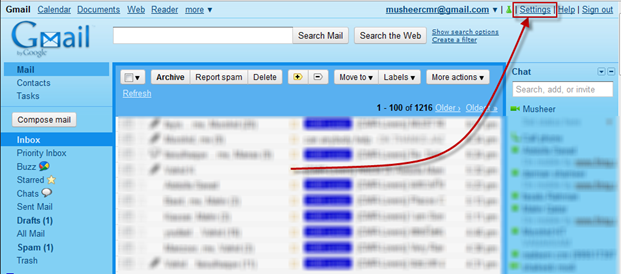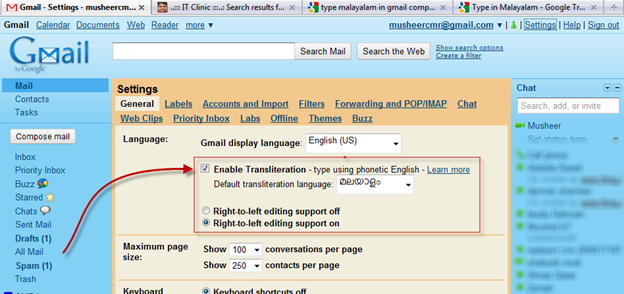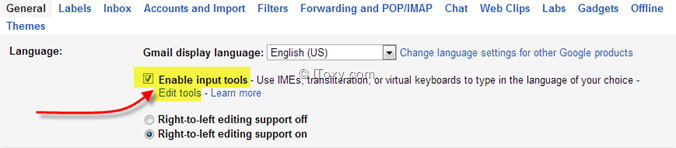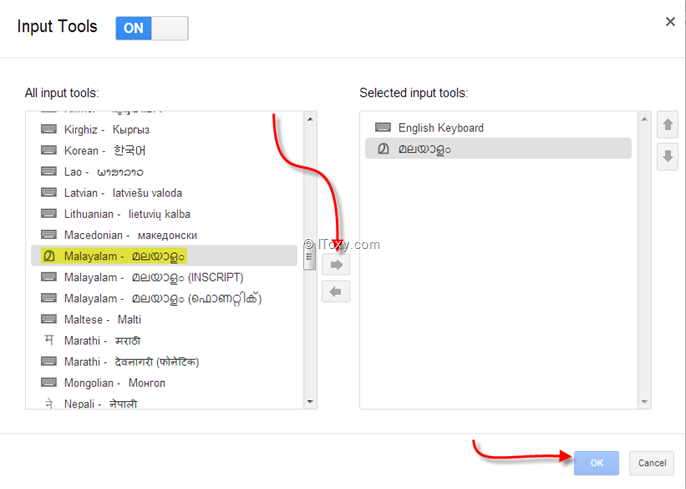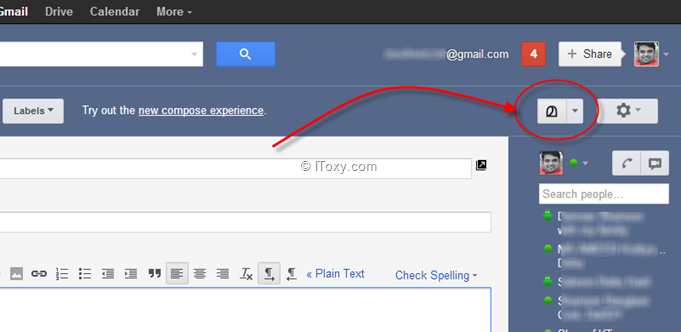This time Microsoft has worked really hard to come up with improved System Restore in windows 7, once you explore power of System Restore feature in Windows 7, i am damn sure you will start loving Windows 7 right now.

Windows 7's System Restore is different from earlier Windows versions.In Win 7 , it will list all Previous versions of selected file or folder from various restore points. You can simply copy, restore or open to see files from Previous Restore point.So there is no need of full system restore. If you have accidentally deleted any specific file or folder you can simply use “Restore previous versions” feature to copy or restore to its original state.
Eventhough Restore points can take up several gigabytes of hard drive space.If you are disabling System Restore ,you can reclaim the space but by doing so, you will not be able to restore your computer to a given point in time. An alternative you can delete all the restore points except for the most recent one. To accomplish this in Windows 7:
1. Press Windows key + R and type Cleanmgr.exe and press Enter.

2. Select the appropriate drive letter from the list and click OK.
3. Click Clean up system files. Disk Cleanup restarts in elevated mode. 
4. Select the appropriate drive letter from the list and click OK.
5. Click the More Options tab.
6. Under System Restore and Shadow Copies, click Clean up.

7. Click OK.