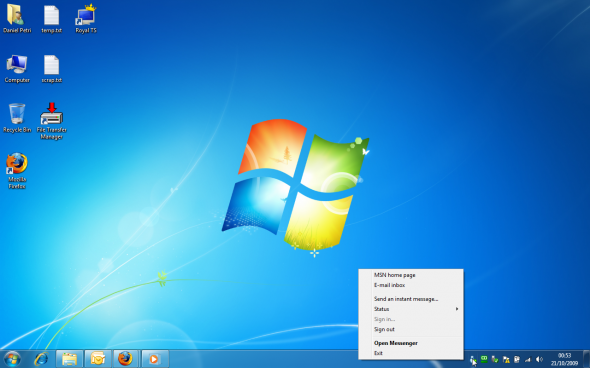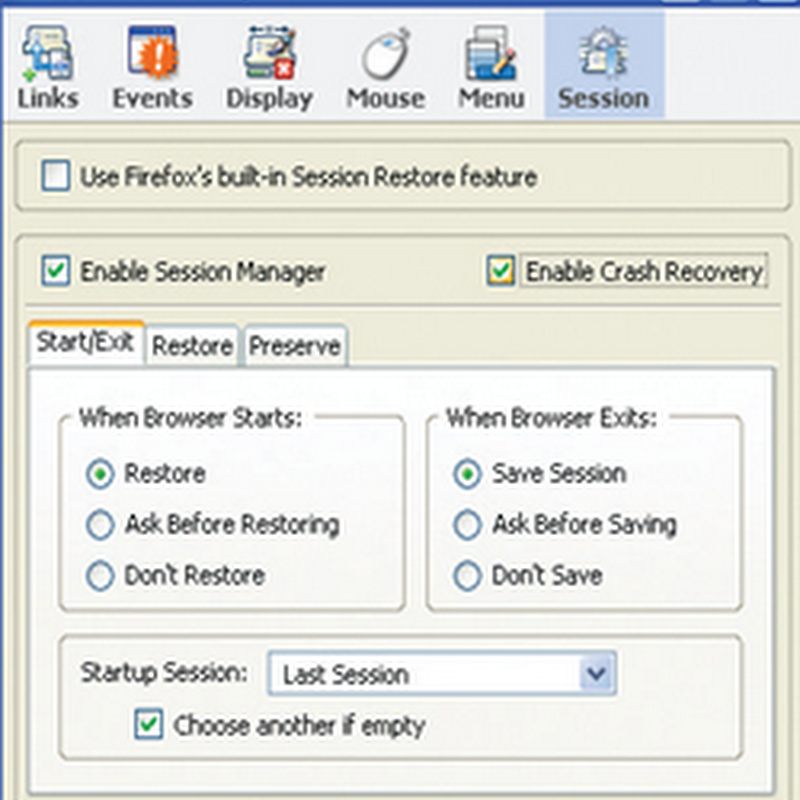When you run the Windows Live Messenger application in Windows 7, it permanently takes up space on your taskbar. This can be annoying, because the icon takes up precious space on the taskbar, and it cannot be made to go away. Furthermore, if you do close it by clicking on the red X mark, it will close Windows Live Messenger and you will be signed off.

Luckily, there's a way around this. Follow me:
1. First, you must find the file location for Windows Live Messenger. We can do so by using the Task Manager. Right-click on an empty spot on the Taskbar and select Start Task Manager. You can also click on CTRL+SHIFT+ESC or use CTRL+ALT+DEL to tart Task Manager. Needless to say, you can skip steps 1 and 2 if you know that location already.

2. Click on the Processes tab and look for msnmsgr.exe. Right-click on it and select Open File Location.

3. Windows Explorer will open to the folder where msnmsgr.exe is located.
4. In the meantime, close Windows Live Messenger. Right-click on the Messenger icon and select Exit.

4. Next, right-click msnmsgr.exe and select Properties.

5. In the Properties window, click on the Compatibility tab. Then click to select Run this program in compatibility mode for:. In the drop-down list select Windows Vista SP2. Click Ok.

Next, run Windows Live Messenger. You will still see it in the taskbar, but now it will also have a tray icon. When you minimize it, the Taskbar icon will go away, and you'll only have the tray icon, just like we wanted.

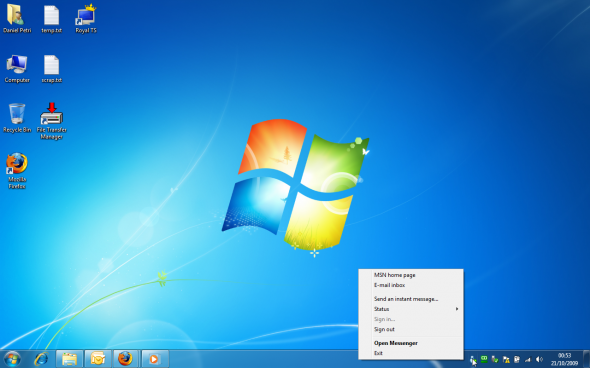

Luckily, there's a way around this. Follow me:
1. First, you must find the file location for Windows Live Messenger. We can do so by using the Task Manager. Right-click on an empty spot on the Taskbar and select Start Task Manager. You can also click on CTRL+SHIFT+ESC or use CTRL+ALT+DEL to tart Task Manager. Needless to say, you can skip steps 1 and 2 if you know that location already.

2. Click on the Processes tab and look for msnmsgr.exe. Right-click on it and select Open File Location.

3. Windows Explorer will open to the folder where msnmsgr.exe is located.
4. In the meantime, close Windows Live Messenger. Right-click on the Messenger icon and select Exit.

4. Next, right-click msnmsgr.exe and select Properties.

5. In the Properties window, click on the Compatibility tab. Then click to select Run this program in compatibility mode for:. In the drop-down list select Windows Vista SP2. Click Ok.

Next, run Windows Live Messenger. You will still see it in the taskbar, but now it will also have a tray icon. When you minimize it, the Taskbar icon will go away, and you'll only have the tray icon, just like we wanted.